How Can We Help?
Changing a Student Email or Password
Thankfully changing a student email or password can be completed quickly and easily by the primary user of an account at any time! The directions below will help you make this change in just moments.
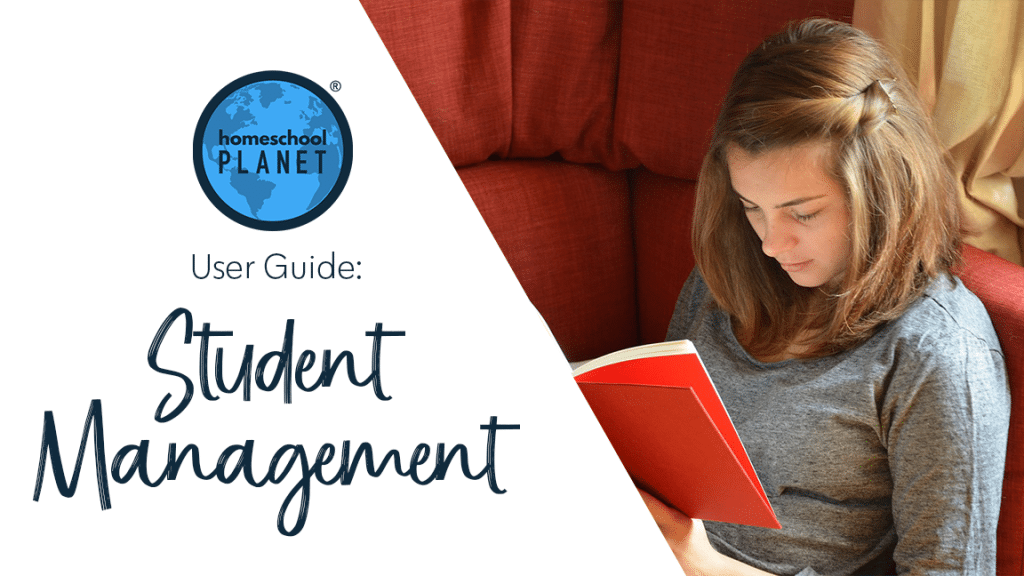
Changing a Student Email or Password
- Select the name of the student you would like to change the email or password for from the left side of the planner in either Calendar or Planner view.
- To change the student email used for login in and/or Daily or Weekly Digests enter the email address that you would like to use for this student account on the Basic Info tab.
- To change a student password first go to the Login tab. Next, enter the new password right over the old one and then hit Save and Close.
- While in the Login tab it is a good time to review the permissions that you have given to your student. Once you know all settings are as you wish select Save and Close.
Changing a Student Email or Password Screenshots
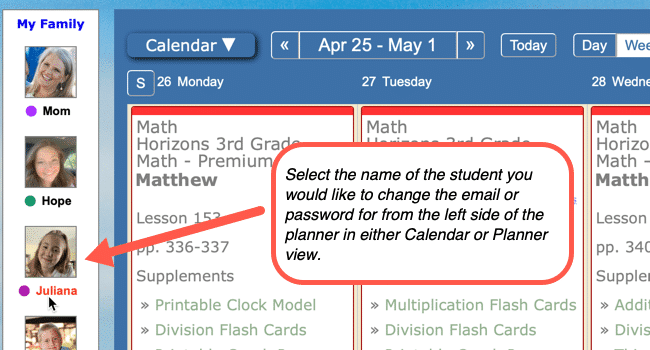
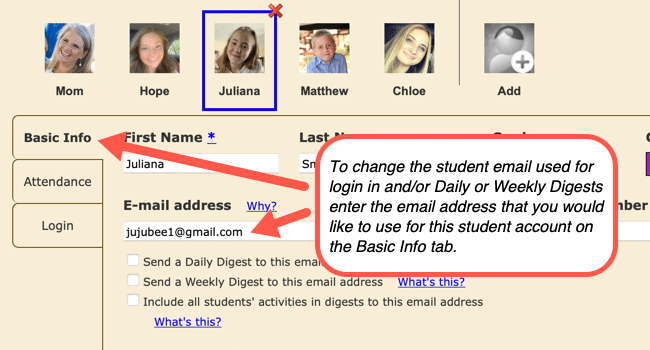
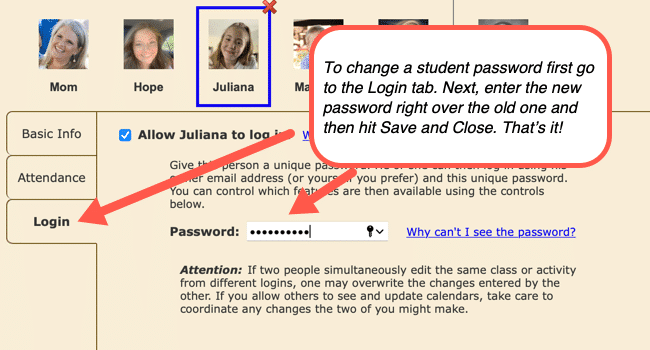
Changing a Student Email or Password Video Tutorial
As always, feel free to reach out to us with any questions at support@homeschoolplanet.com. We are here to help you!
Not a Subscriber yet? Check out Homeschool Planet for yourself with a 30-day FREE trial. No credit card information is necessary to give it a try!



