How Can We Help?
Student Permissions
A favorite feature for Homeschool Planet users is the ability to set permissions for student accounts. Users with full administrative access can determine just how much each user can see and edit in student accounts with a few simple clicks! Learn how below~
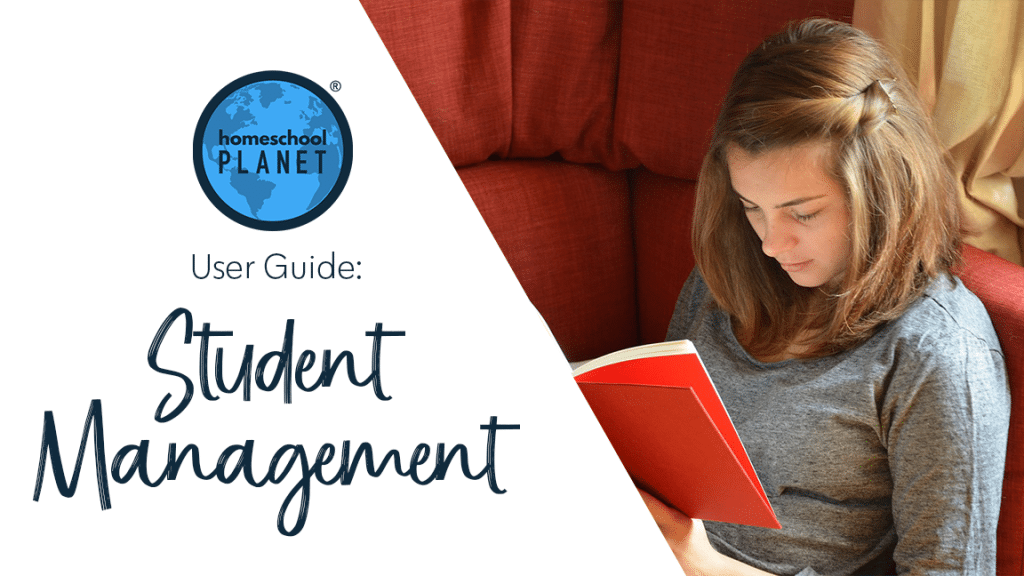
Understanding Permissions
- When you allow an additional user to login you have the ability to determine how much they can see and do.
- If you do NOT check the box that reads, “Limit <User’s Name> access to selected features and calendars the user will have full access to everyone’s calendar, and can create and edit classes and activities.
- If you DO check the Limit Access box you will have the ability to choose which calendars the user can view and edit.
- You will select individual permissions in each area for each person in the account.
- View means that the items can be seen but not edited.
- Edit means permission to edit or add classes and activities has been granted.
- View grades means that the user can see entered grades for that account.
- Assign grades means that permission is granted to enter or edit grades.
- Record Time Spent gives permission to log hours for classes that have hours tracking set up.
- The button beneath grants permission to see and update widgets. While users with permission to see and update widgets can choose their own layout and add information be aware that all widgets in an account share the same data.
A few possible scenarios for student permissions
- A student you want to log in, see only their assignments and activities, and be able to mark them off but not be able to edit anything~
- Select View next to their name but leave everything else blank.
- An older sibling who teaches a younger student a class or two~
- For the older student select View, View Grades and Record Time Spent next to their name
- Also select View, Edit, View Grades, Assign Grades, and Record Time Spent for the sibling the older student will be teaching
- A grandparent or tutor is overseeing your students a couple days a week but you still set the assignment and pacing choices.
- Create an account for the extra user and give them permission to View and Assign Grades to the students they oversee.
There are so many possibilities. Customize your account for the option that works best for you!
Permissions Screenshot
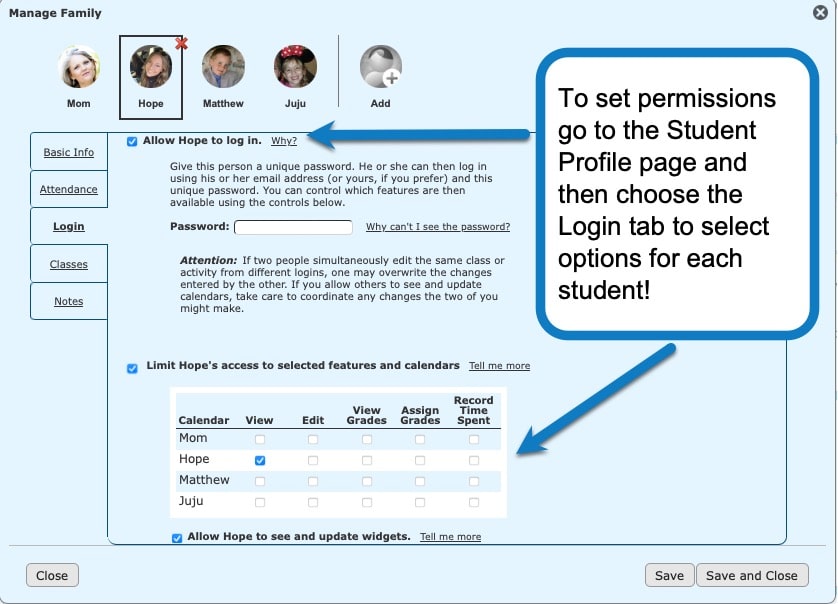
School Year Calendar Video Tutorial
As always, feel free to reach out to us with any questions at support@homeschoolplanet.com. We are here to help you!
Not a Subscriber yet? Check out Homeschool Planet for yourself with a 30-day FREE trial. No credit card information is necessary to give it a try!

With Homeschool Planet lesson plans, homeschooling has never been easier!


