How Can We Help?
Student Profile Notes
Homeschool families have so very many things to keep track of and they don’t always fit in a neat category! Since it’s handy to have a place to jot down notes about your student or their progress or their meds or their funny comments or anything else that you want to remember Homeschool Planet’s engineers have added a Notes field to the student profile so you can track (and print) any info you would like.
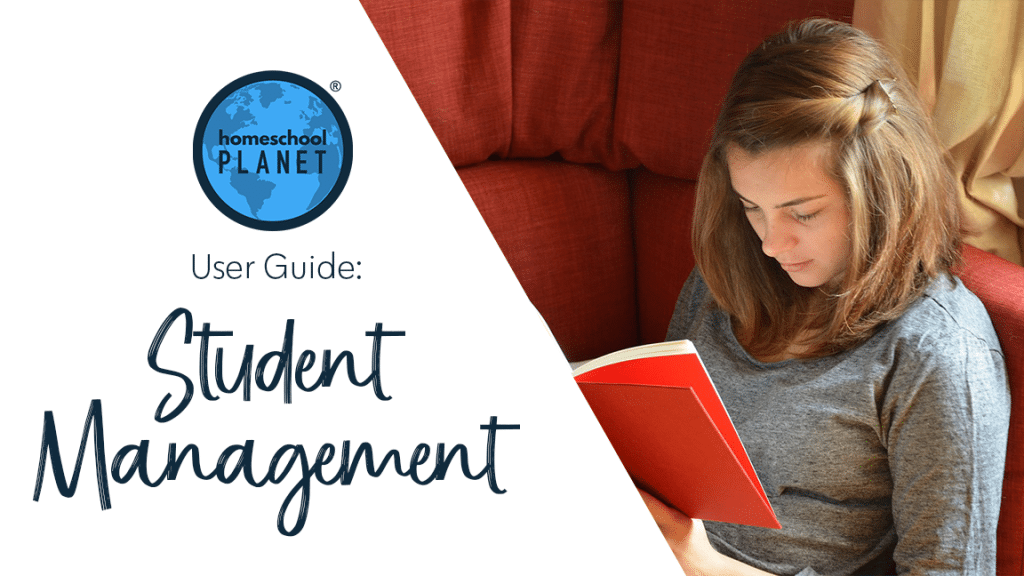
Adding a Student Note
- After logging into your planner, locate and select your student’s icon in your family list on the left side of your planner. Then select the “Edit (name)’s Profile” text link at the top of the pop-up window.
- Select the tab on the right hand side that reads “Notes” and drag the box using the three lines in the lower right hand corner to make it any size you like.
- You can add any text you wish about any topic. Click Save (found in the lower right hand corner of the pop-up) when you have completed entering your information.
- When you are done working in the Profiles section choose Save and Close.
Printing a Student Note
- If you wish to print your student Notes simply navigate to the Notes screen (using the instructions above) and then select Print.
- Follow your printers dialogue box and print a hard copy or save as a PDF.
Student Profile Notes Screenshots
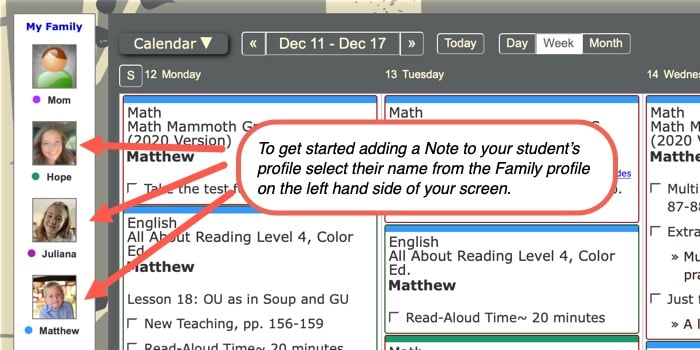
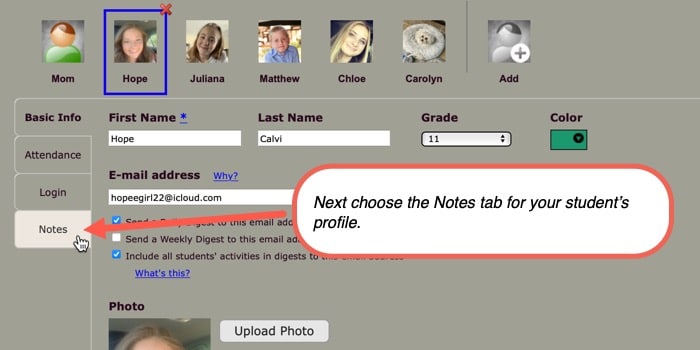
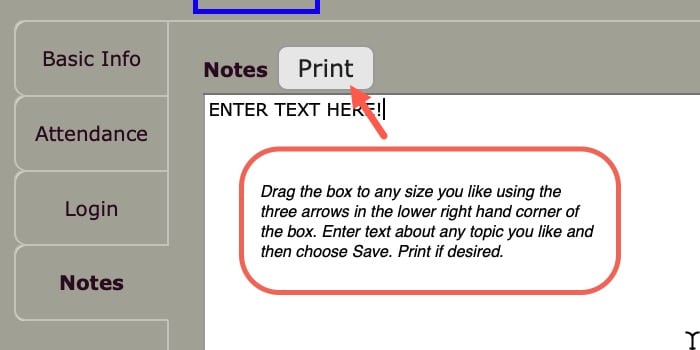
Student Profile Notes Video Tutorial
As always, feel free to reach out to us with any questions at support@homeschoolplanet.com. We are here to help you!
Not a Subscriber yet? Check out Homeschool Planet for yourself with a 30-day FREE trial. No credit card information is necessary to give it a try!

With Homeschool Planet lesson plans, homeschooling has never been easier!


