How Can We Help?
Daily & Weekly Digests
A favorite feature of Homeschool Planet users is the ability to have the schedule for a given day or week automatically emailed directly to you, a student, or another parent. Learn about how this helpful feature works below.
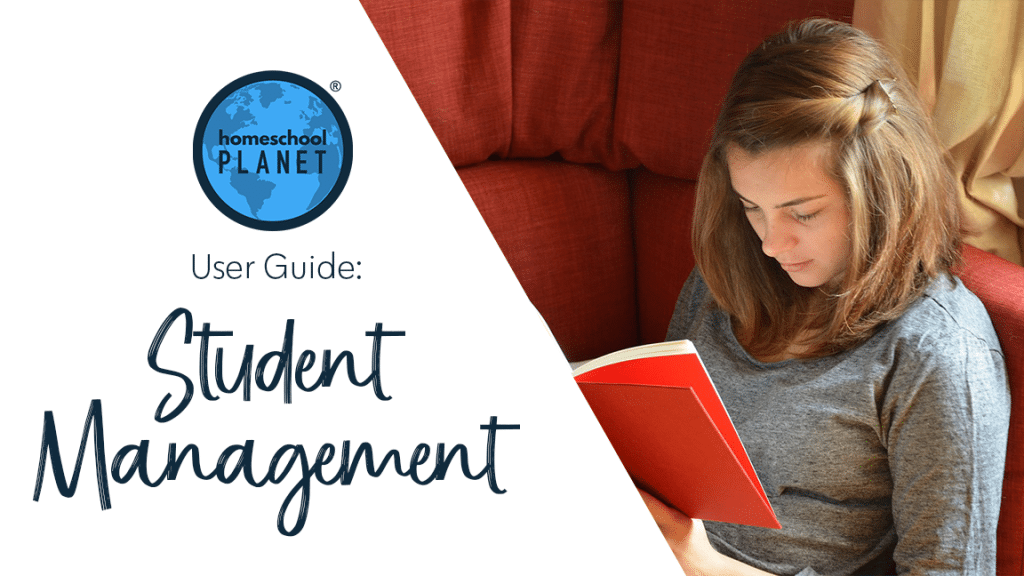
Setting up Digests
- To set up Daily or Weekly Digests go to the profile page of the person you wish to enable this feature for by selecting their picture on the left hand side of your screen and clicking Edit Profile.
- On the Basic Info Tab click the box next to either Daily or Weekly Digests to enable them.
Note: If you would like to turn off digests just click an already checked box. - When turning on Digests for a student you can opt to have them receive all student’s schedules, in addition to their own.
- That’s how easy it is to turn Digests off and on.
Adjusting the Time and Days Digests Send
- Choose General from the Settings menu at the top of your planner and select the Email tab on the right hand of the pop-up.
- Select the time you would like digests to send.
Note: All digests sent after 12:00 pm will include the schedule for the next day. - If you have selected Weekly Digests, you can also choose which day they are sent from the drop-down menu.
- The last choice is whether you would like Digests sent even on days when there are no assignments.
- Finally select Save from the lower right hand corner.
Digest Screenshots

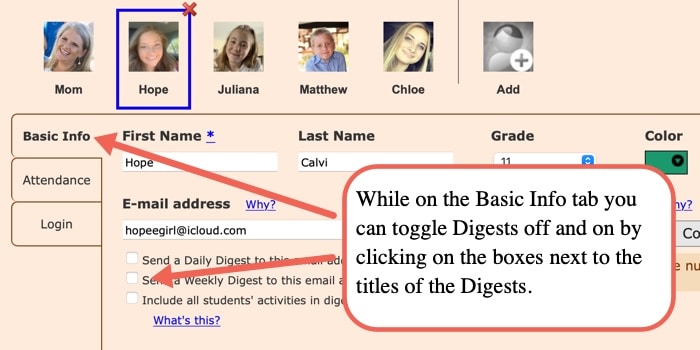
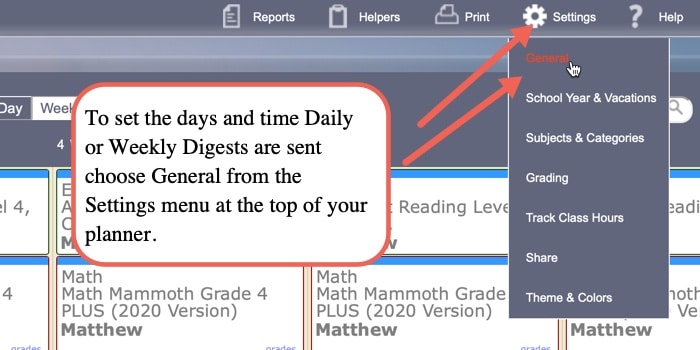
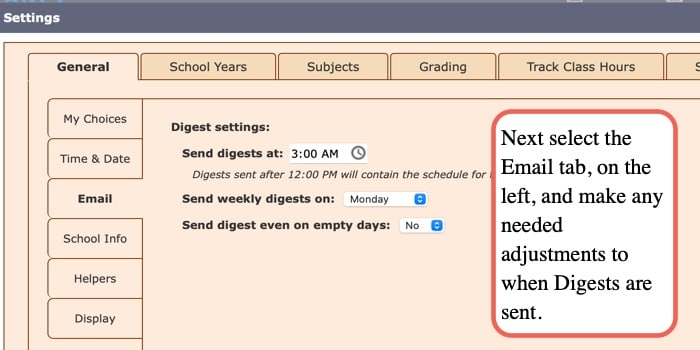
Daily & Weekly Digests Video Tutorial
As always, feel free to reach out to us with any questions at support@homeschoolplanet.com. We are here to help you!
Not a Subscriber yet? Check out Homeschool Planet for yourself with a 30-day FREE trial. No credit card information is necessary to give it a try!

With Homeschool Planet lesson plans, homeschooling has never been easier!


