How Can We Help?
Applying a Partial Lesson Plan
Sometimes you just need a portion of a lesson plan. Whether you are already part way through your curriculum or only want to include certain types of assignments and activities, follow the directions below to apply a partial lesson plan.
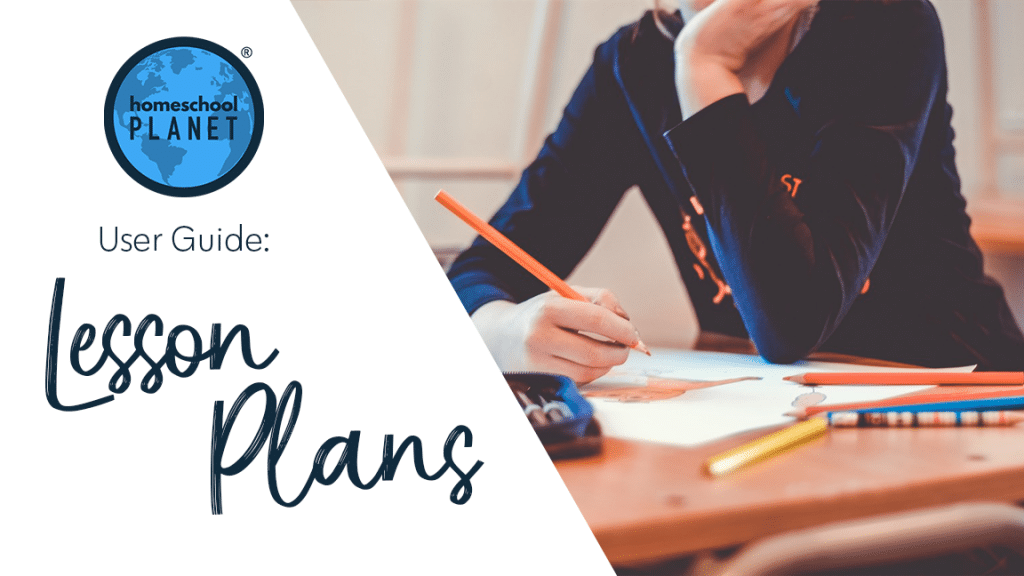
Applying a Partial Lesson Plan
- After logging into your account, click on the drop-down menu labeled “Calendar” in the upper right-hand side of your screen and choose the “Lesson Plans” option.
- Locate the lesson plan that you would like to use, then select the “Apply this lesson plan” text link to the far right of the plan name.
- When the “Apply (PLAN NAME) Lesson Plan” window opens, select either the “Create a new class” or “Apply to an existing class” option. Then click the “Next” button. Depending on which option you have selected, a different set of windows will open. Follow the prompts until the “Which assignments do you want to include?” window opens.
- In the “I want to include:” field, select the “Only the assignments I select” option. A list of the plan’s assignments will appear. Select which assignments you want as well as if you would like to “include notes” when the plan is applied by checking or unchecking the boxes. When you are satisfied with your selections, click the “Next” button.
- The next window will prompt you to select the subject of the class. You can also select the “Add a Subject” text link at the bottom of the list to open the field for creating a new subject. Once you select a subject, the “Next” button will be available to click.
- In the next window, you will be asked “To whom do you want to assign this class?” Check the box(es) beside the appropriate student(s), and click the “Next” button.
- The next window will ask “What is the schedule for the class?” Select the options that fit your needs, then click the “OK” button in the lower right of the window.
- A confirmation window will pop-up. Select the “OK” button and your lesson plan will now be applied to your planner.
The screenshots below show steps 3-5.
As always, feel free to reach out to us with any questions at support@homeschoolplanet.com. We are here to help you!
Screenshot Images
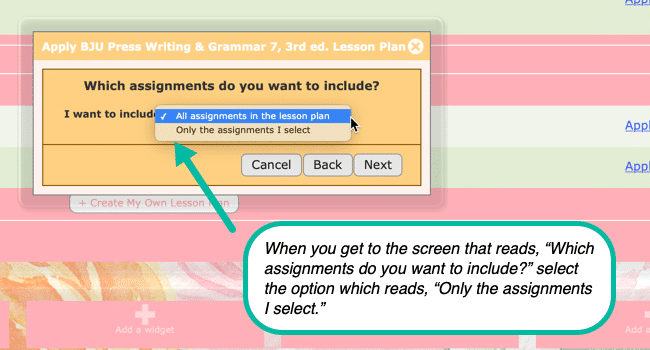
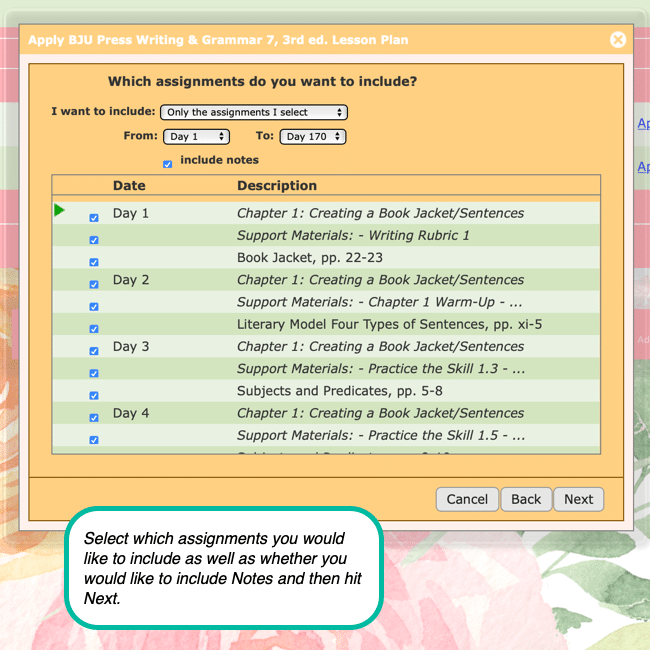
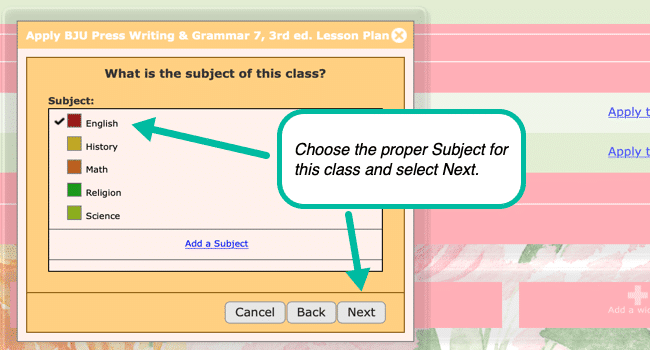
Applying a Partial Lesson Plan Video Tutorial:
As always, feel free to reach out to us with any questions at support@homeschoolplanet.com. We are here to help you!
For more information about using Lesson Plans in your your Homeschool Planet account see the following entries:
- Lesson Plan or Class
- Applying Lesson Plans
- Creating a Lesson Plan from a Class
- Deleting a Lesson Plan
- Finding Purchased Lesson Plans
- Sharing Lesson Plans
- Purchasing Plug-In Lesson Plans
Not a Subscriber yet? Check out Homeschool Planet for yourself with a 30-day FREE trial. No credit card information is necessary to give it a try!

With Homeschool Planet lesson plans, homeschooling has never been easier!