How Can We Help?
Editing Grades
Sometimes a student improves their grade after it has been entered and recorded. Other times you may discover that you have entered a grade incorrectly. Whatever the reason you need to change a grade in your Homeschool Planet account you will find it a very simple process. To learn how see the directions below.
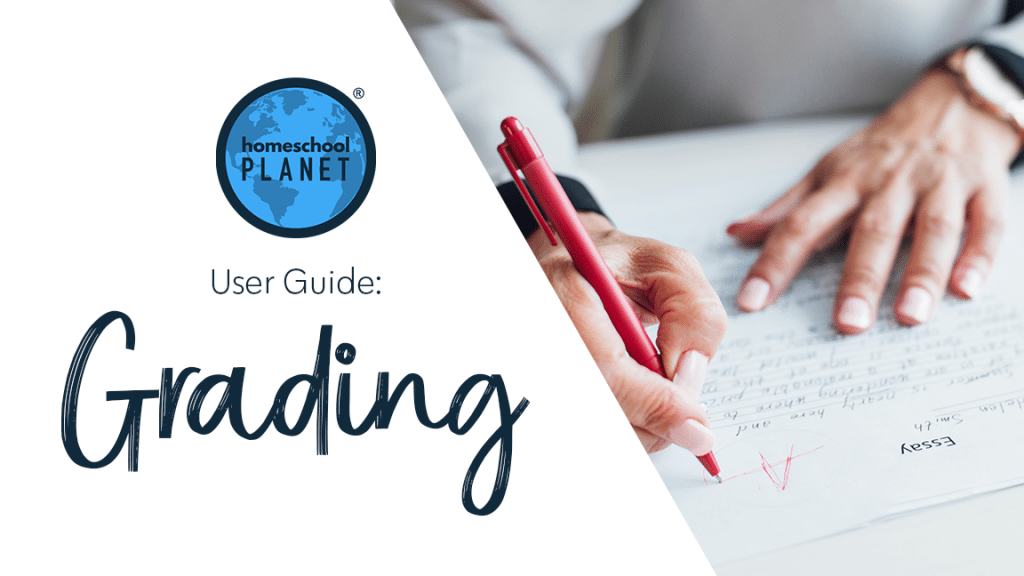
Directions for Editing a Grade
The first step to editing a grade you have entered in Homeschool Planet is to locate the grade that needs to changed. There are two options to locate a previously entered grade. Use the one best for your situation.
-
- If you know the date of the assignment that needs a grade change you can go to that date and class and select the “grades” link for that day. A pop-up box will appear where you can just write over the previously entered grade(s).
- If you know the class, but not the exact date of the grade you wish to update, or if you have several grades in one class to edit, you can select the title of the class from anywhere on the calendar and then choose edit. Next navigate to the Grading tab. Uncheck the box which reads, “Show only ungraded assignments” and all the previous entered grades for that class will appear. Once you located the assignment to be changed in that list you can write over the previously entered grade.
That is all there is to it!
Screenshots for Editing Grades
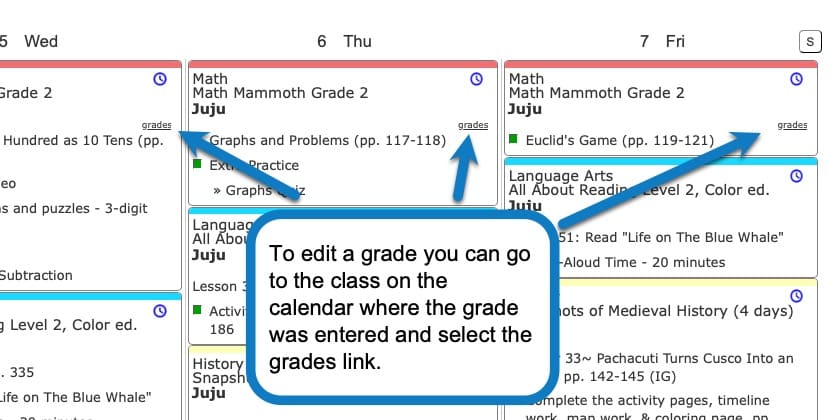
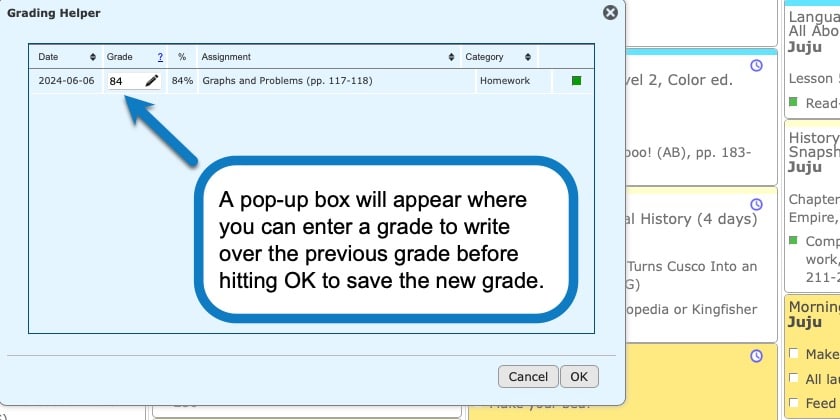
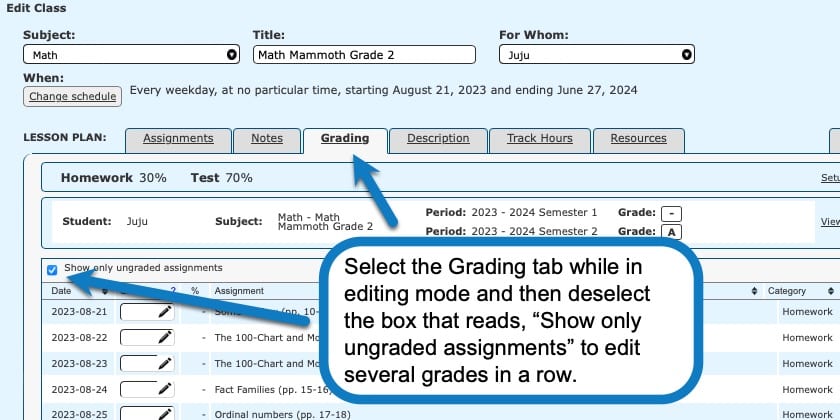
Editing Grades Video Tutorial
As always, feel free to reach out to us with any questions at support@homeschoolplanet.com. We are here to help you!
For more information about Grading in your Homeschool Planet account see the following entries:
- Setting Up Grading Categories
- Understanding Grading Scales
- Adding Grading to a Class
- Adding Grading to a Lesson Plan
- Entering Grades
- Grouped Grading
- The Grading Helper
- Grade Reports
- Report Cards
- Printing Grade Reports
- Printing Report Cards
Not a Subscriber yet? Check out Homeschool Planet for yourself with a 30-day FREE trial. No credit card information is necessary to give it a try!

With Homeschool Planet lesson plans, homeschooling has never been easier!


