How Can We Help?
Entering Grades
Entering Grades in Homeschool Planet can be completed in a number of different ways. To determine which method works best for you see the directions below. Any of the methods can be used for any class or assignment but we have listed them by the most popular for a particular usage.
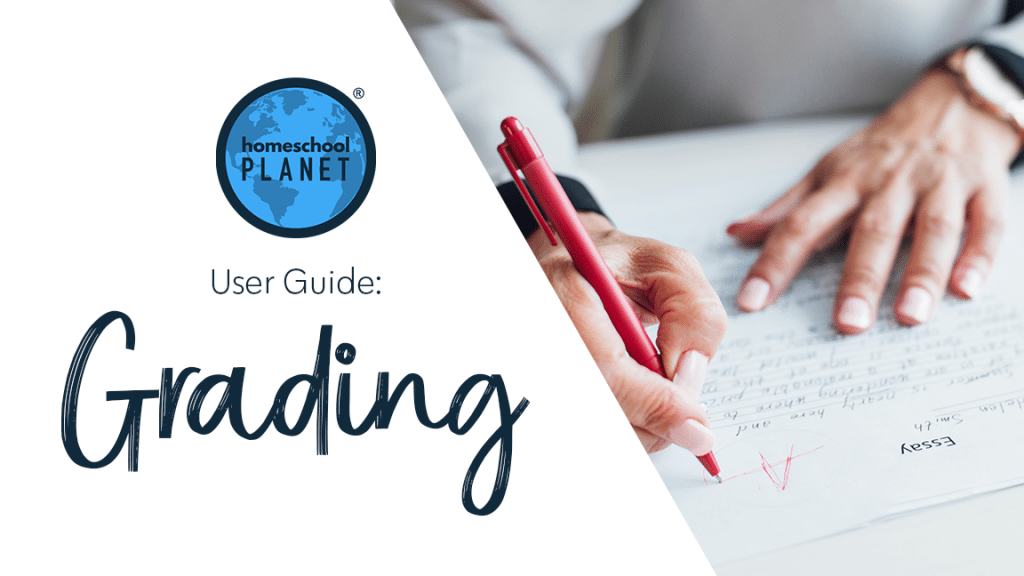
Directions for Entering Grades for Individual Assignments
- If grading has been set-up for a class and a grade needs to be entered for a particular day the word “grades” (which is a link) will appear on that day’s schedule.
- A class with the word “grades” AND a check mark indicates that a grade has already been entered for any assignments requiring grades for that day.
- Select the link and then enter the grade desired.
- If you enter the number correct out of how many possible the software will calculate the percentage for you or you may enter a percentage directly. You may also select the editing pencil and choose a letter grade, or select a percentage.
- When you have entered all the grades for that day’s assignments select OK.
Directions for Entering Grades for Several Assignments in a Single Class
- To enter grades for several days in a single class select the title of the class from the calendar and then choose edit.
- Next select the grading tab and enter grades for all assignments in that class.
- By default only assignments missing grades are shown. To see all grades entered for this class deselect the button which reads, “Show only ungraded assignments.”
- If you enter the number correct out of how many possible the software will calculate the percentage for you or you may enter a percentage directly. You may also choose a letter grade, or select a percentage.
- When all grades for the class have been entered select Save and Close.
Directions for Entering Grades for Several Assignments in a Several Classes at Once
- Select the Grading helper from the Helpers menu across the top of your planner.
- All assignments in your Homeschool Planet account which need grades will appear. You can select a date range for assignments using the Starting On and Ending On boxes across the top of the pop-up box.
- If you enter the number correct out of how many possible the software will calculate the percentage for you or you may enter a percentage directly. You may also select the editing pencil and choose a letter grade, or select a percentage.
- Enter grades for each assignment listed and then select OK.
Screenshots for Entering Grades
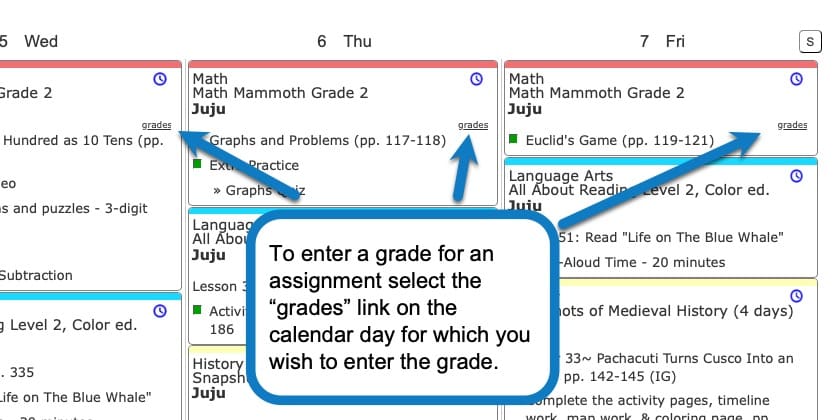
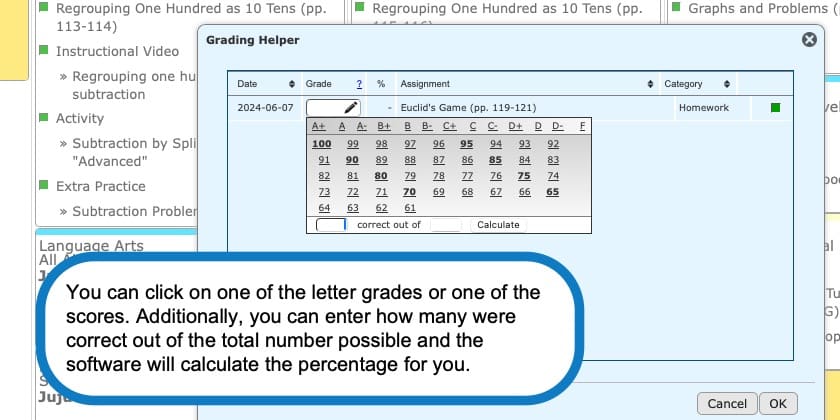
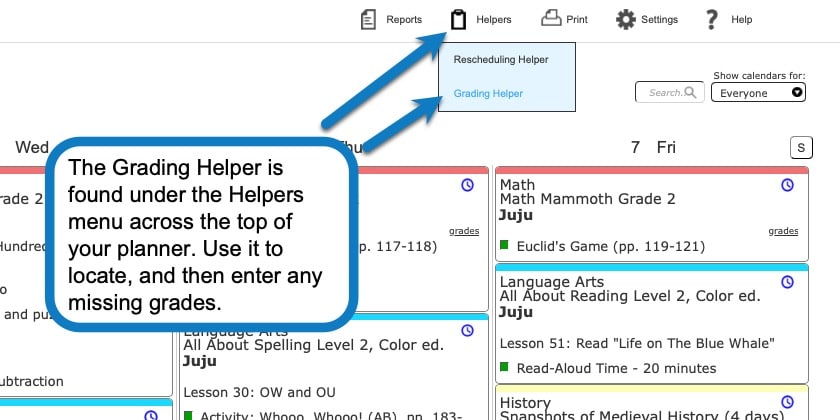
Entering Grades Video Tutorial
As always, feel free to reach out to us with any questions at support@homeschoolplanet.com. We are here to help you!
For more information about Grading in your Homeschool Planet account see the following entries:
- Setting up Grading Categories
- Understanding Grading Scales
- Adding Grading to a Class or Lesson Plan
- Editing Grades
- Grouped Grading
- Removing Grading from a Class
- The Grading Helper
- Grade Reports
- Report Cards
- Printing Grade Reports
- Printing Report Cards
Not a Subscriber yet? Check out Homeschool Planet for yourself with a 30-day FREE trial. No credit card information is necessary to give it a try!

With Homeschool Planet lesson plans, homeschooling has never been easier!


