How Can We Help?
Setting Up Grading Categories
Setting up grading in your Homeschool Planet account begins with choosing the Grading Categories you would like to make available in your classes. To learn how to do this see the directions below.
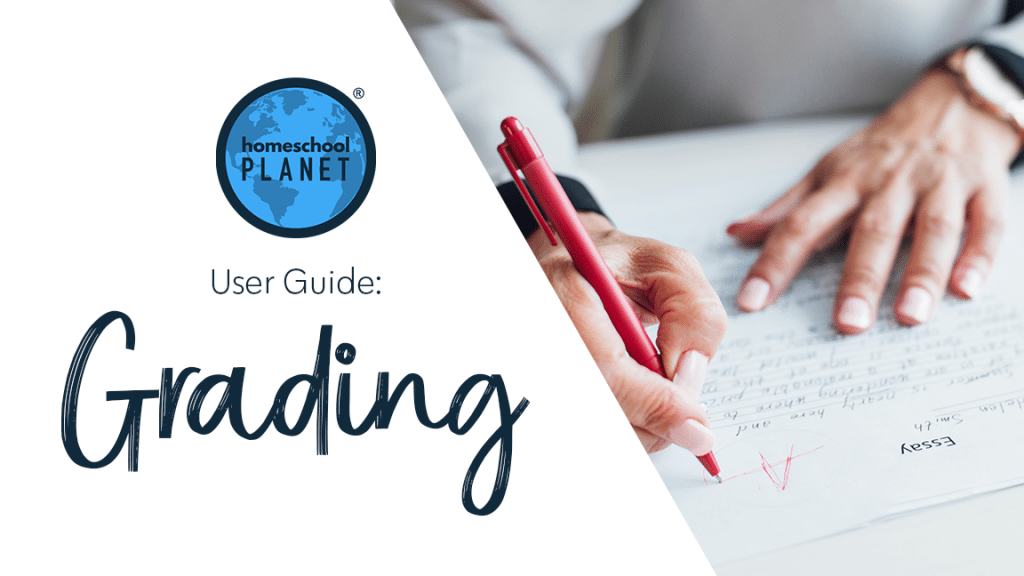
Directions for Setting up Grading Categories
- After logging into your account, hover over the “Settings” icon on the upper right side of your screen, then select the “Grading” option.
- When the window opens, you will be on the “Grading” tab of the “Settings” window. At the top of this window are some instructions for creating categories.
- If you have not added additional categories previously you will find four Grading Categories: Homework, Project, Quiz, and Test. If you have added other categories to any class or lesson plan they will be in this list as well.
- If you would like to create a new category, locate and select the “Add a new category” text link, immediately to the right of the Grading Categories title. A new editable field will be added to your list where you can change “New Category” to anything you need.
- You can edit the name of any Grading Category at any time but please take note that if you change the name of category it will be changed in every location where that Grading Category was used. It is almost always best to add a new category rather than edit an existing one.
- You can also delete a category, which was added in error, by selecting the red X next to the Grading Category. If you delete a category and have assignments in classes which utilize that category they will stay intact, but with a line through them and you will NOT be able to re-add the category. We strongly recommend not deleting any categories which have been used for grading in any classes.
- When you are satisfied with your entries, click the “Save” button in the lower right corner.
Screenshots for Setting up Grading Categories
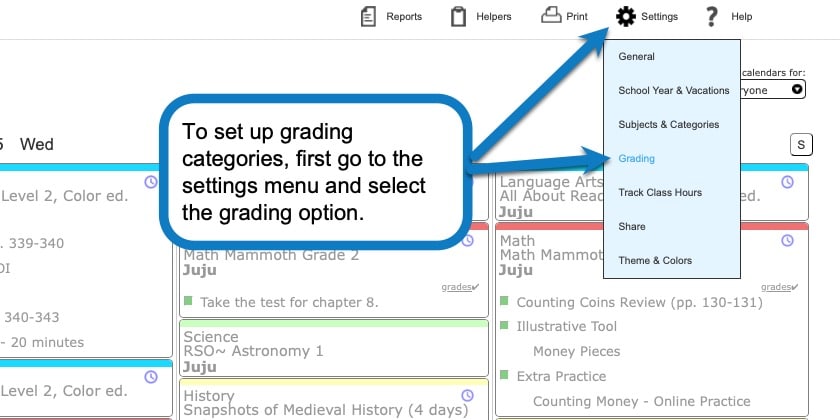
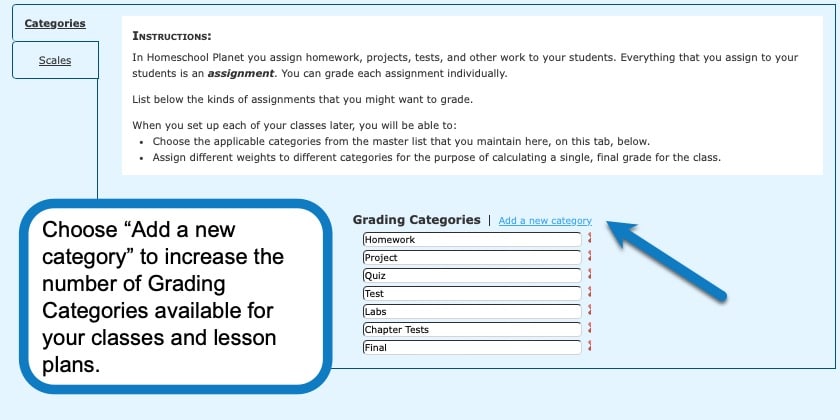
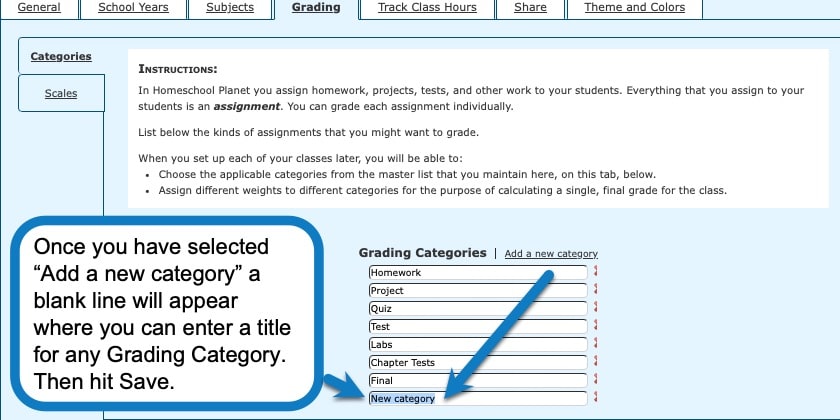
Grading Category Video Tutorial
As always, feel free to reach out to us with any questions at support@homeschoolplanet.com. We are here to help you!
For more information about Grading in your Homeschool Planet account see the following entries:
- Understanding Grading Scales
- Adding Grading to a Class or Lesson Plan
- Entering Grades
- Editing Grades
- Grouped Grading
- Removing Grading from a Class
- The Grading Helper
- Grade Reports
- Report Cards
- Printing Grade Reports
- Printing Report Cards
Not a Subscriber yet? Check out Homeschool Planet for yourself with a 30-day FREE trial. No credit card information is necessary to give it a try!

With Homeschool Planet lesson plans, homeschooling has never been easier!