How Can We Help?
The Grading Helper
The Homeschool Planet Grading Helper was designed to make the process of recording grades as straight forward and flexible as possible. You can launch it on demand or ask the software to automatically launch this feature each day when you login. To learn more about this helpful feature see the directions below.
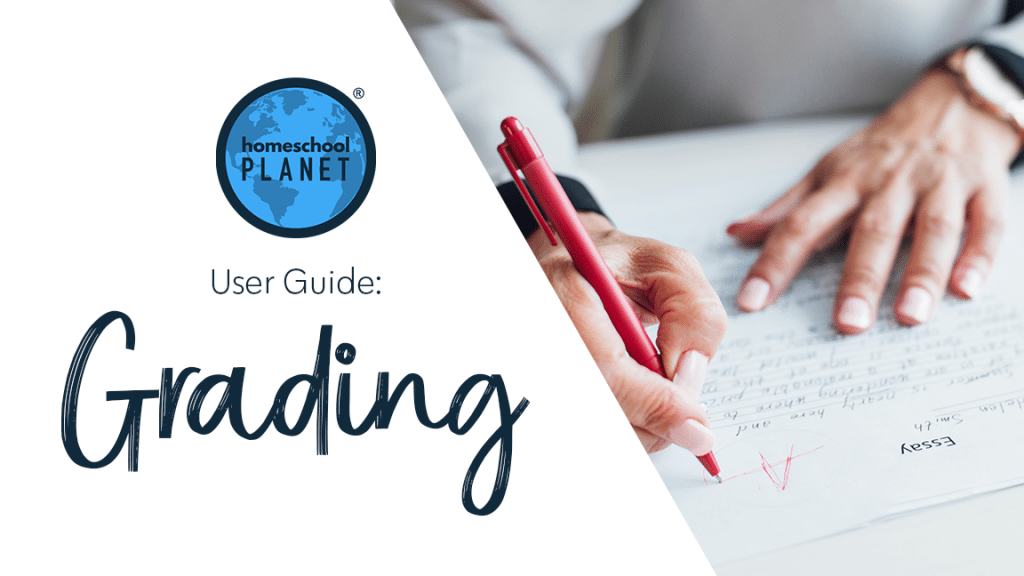
Launching the Grading Helper Manually
- You can launch the Grading Helper at any time to see a list of all assignments which need to have grades added.
- To do this, simply go to the Helpers menu at the top of the Homeschool Planet menu bar and select the Grading Helper from the drop-down menu.
- A list of all ungraded assignments will appear.
- You may adjust the date range by using the two calendars which read Starting on and Ending on.
- To pull up assignments which do have grades entered simply uncheck the box which reads, “Show only ungraded assignments.”
- When you finished adding grades select OK to save your entries.
Launching the Grading Helper Automatically
- You can set the Grading Helper to launch automatically each day when you login so that you can catch up on the previous day’s entries.
- To set the Grading Helper to run each day go to the Settings menu in the menu bar.
- Next go to the General tab and then choose the Helpers tab within that section.
- In Helper Settings set the “Automatically launch Rescheduling and Grading helpers each day” to Yes.
- Select Save and the helpers will pop-up each day so you can enter grades as instructed above.
- If you would ever like to stop the helpers from launching automatically simply return to the Helper Settings menu and change the option back to No.
Screenshots for Using the Grading Helper
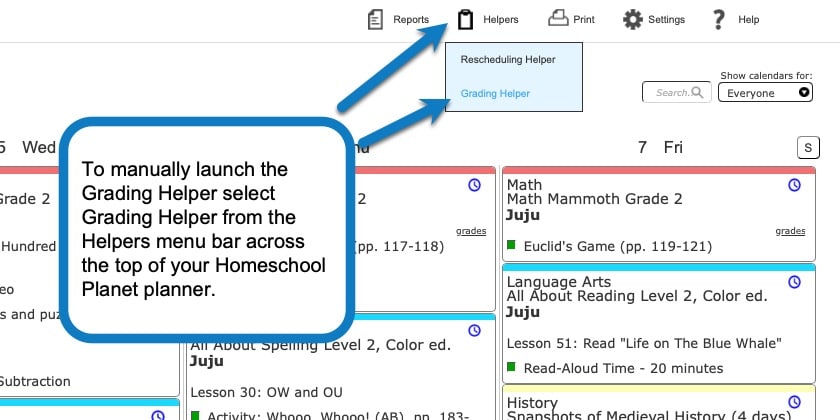
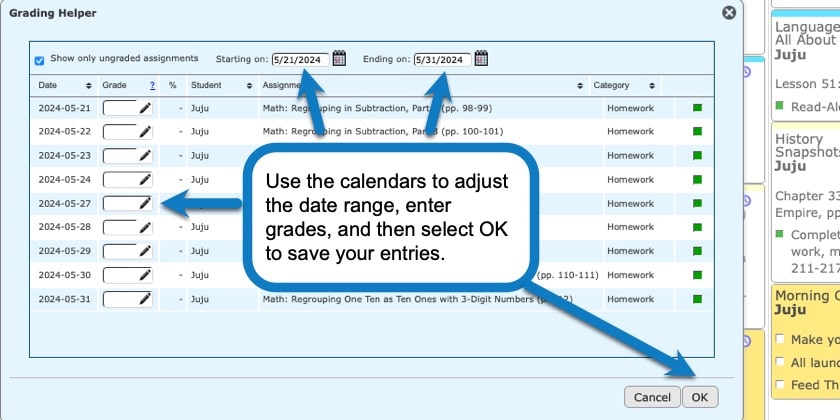
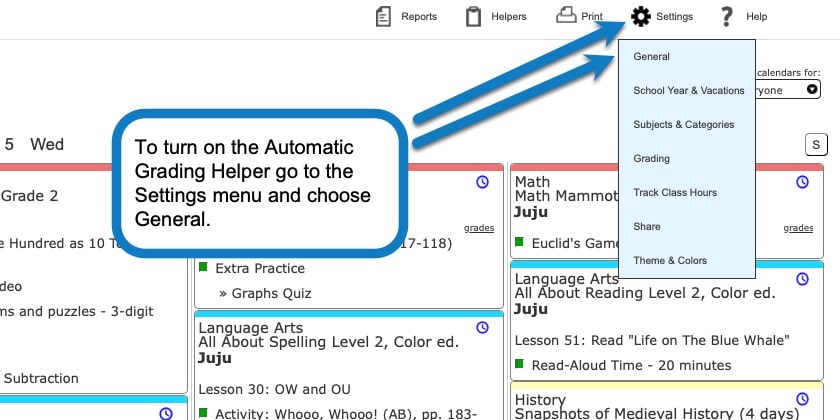
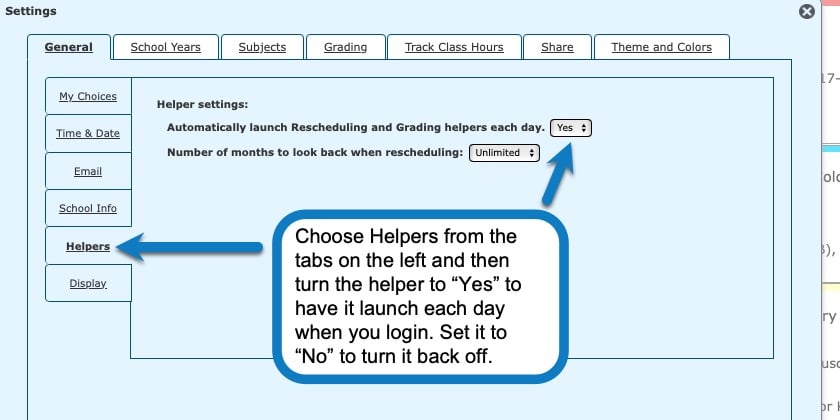
The Grading Helper Video Tutorial
As always, feel free to reach out to us with any questions at support@homeschoolplanet.com. We are here to help you!
For more information about Grading in your Homeschool Planet account see the following entries:
- Setting Up Grading Categories
- Understanding Grading Scales
- Adding Grading to a Class
- Adding Grading to a Lesson Plan
- Entering Grades
- Editing Grades
- Grouped Grading
- Grade Reports
- Report Cards
- Printing Grade Reports
- Printing Report Cards
Not a Subscriber yet? Check out Homeschool Planet for yourself with a 30-day FREE trial. No credit card information is necessary to give it a try!
With Homeschool Planet lesson plans, homeschooling has never been easier!



