How Can We Help?
Doubling Up Assignments
Sometimes a student needs, or wants, to move at a faster pace than is normally recommended in a class. Homeschool Planet can help you easily schedule a lesson plan for a class just as easily as you can apply a lesson plan at normal pacing. Learn how below!
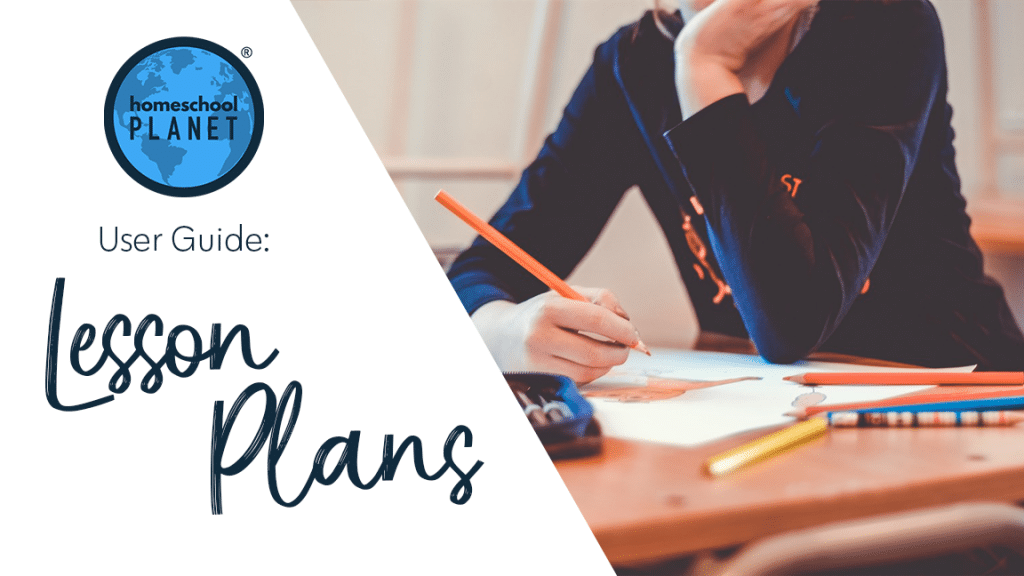
Doubling up Assignments from Lesson Plans
The best way to assign multiple assignments to a day is to do it when first applying the lesson plan to your schedule. Here are some steps for doing this:
- After logging into your account, click on the drop-down menu labeled “Calendar” in the upper right-hand side of your screen and choose the “Lesson Plans” option.
- On this screen, you will see all your lesson plans listed in two sections, one for your “Purchased Lesson Plans” (those you have purchased from the Marketplace) and the other for “My Lesson Plans” (those that you have either created from a class or made from scratch).
- Locate the lesson plan that you would like to use, then select the “Apply this lesson plan” text link to the far right of the plan name.
- When the “Apply (PLAN NAME) Lesson Plan” window opens, select either the “Create a new class” or “Apply to an existing class” option. Then click the “Next” button. Depending on which option you have selected, a different set of windows will open.
- Follow the prompts, making your selections until you reach the “What is the schedule for the class?” window.
- In this window, select the “Some other dates” radio button. You will need to do a little math at this point to determine an end date for the plan. Take the number of lessons and divide them by the number of lessons you want per day. This information will help you to calculate the “Through:” date. Fill in the “Starting” and the “Through” dates, the “On these days:” and “At this time:” fields. At the bottom of the window, select the “Double (or triple, etc) up assignments to fit the schedule” option.
- Select the “OK” button and your lesson plan will now be applied to your planner.
Homeschool Planet will automatically apply multiple assignments to each day. Once the plan has been applied to your schedule, you can click on the class title to make any edits that you may need to make.
Screenshot Images
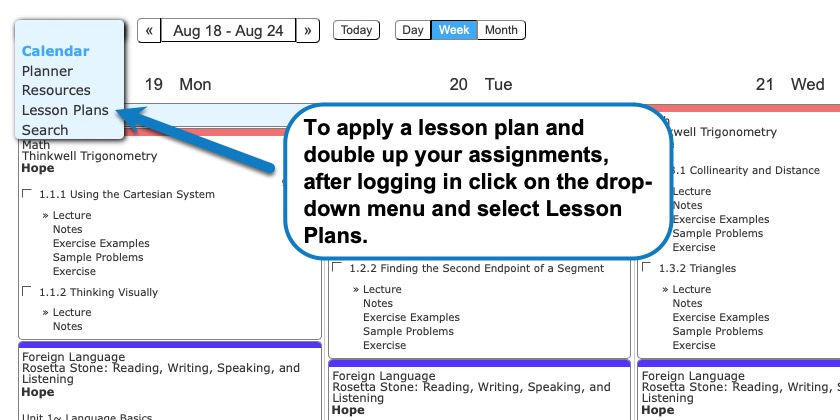
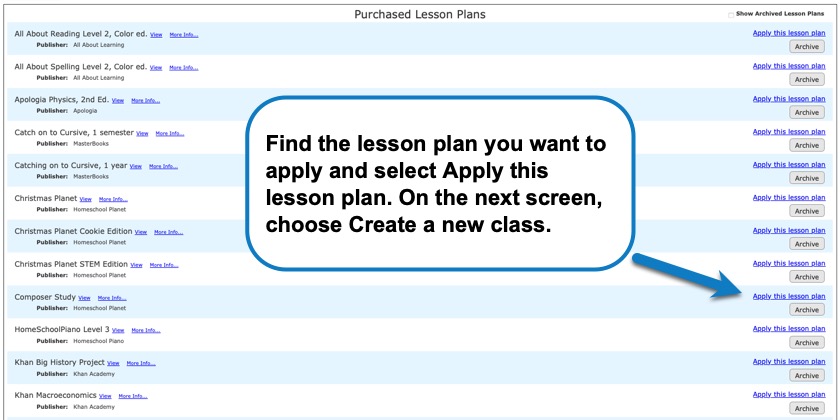
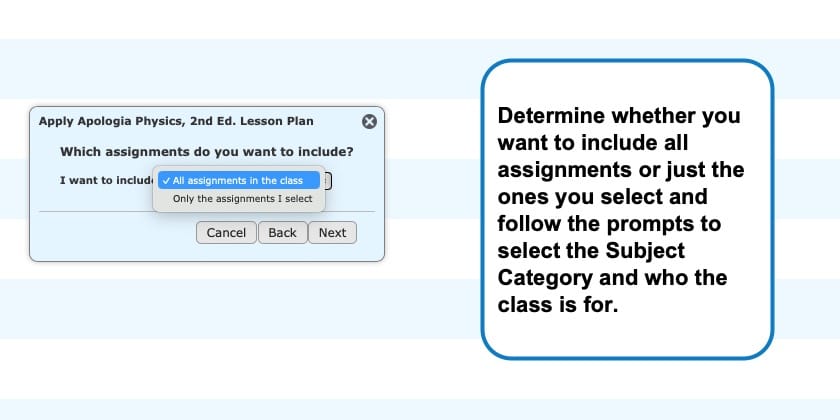
Doubling Up Assignments Video Tutorial:
For more information about using Lesson Plans in your your Homeschool Planet account see the following entries:
- Lesson Plan or Class
- Applying a Partial Lesson Plan
- Creating a Lesson Plan from a Class
- Deleting a Lesson Plan
- Finding Purchased Lesson Plans
- Sharing Lesson Plans
- Purchasing Plug-In Lesson Plans
Not a Subscriber yet? Check out Homeschool Planet for yourself with a 30-day FREE trial. No credit card information is necessary to give it a try!

With Homeschool Planet lesson plans, homeschooling has never been easier!



