How Can We Help?
Class Notes Reports
Creating a Report that contains the Class Notes from your Homeschool Planet classes and lesson plans can help you to track items to be completed prior to your classes, remind you of items to be purchased before assignment time, and aid you in preparing materials for more effective teaching. Straightforward directions for creating and printing these handy Notes Reports can be found below. To learn how to add Notes to Assignments and Lesson Plans see the entry Adding Notes to Assignments.
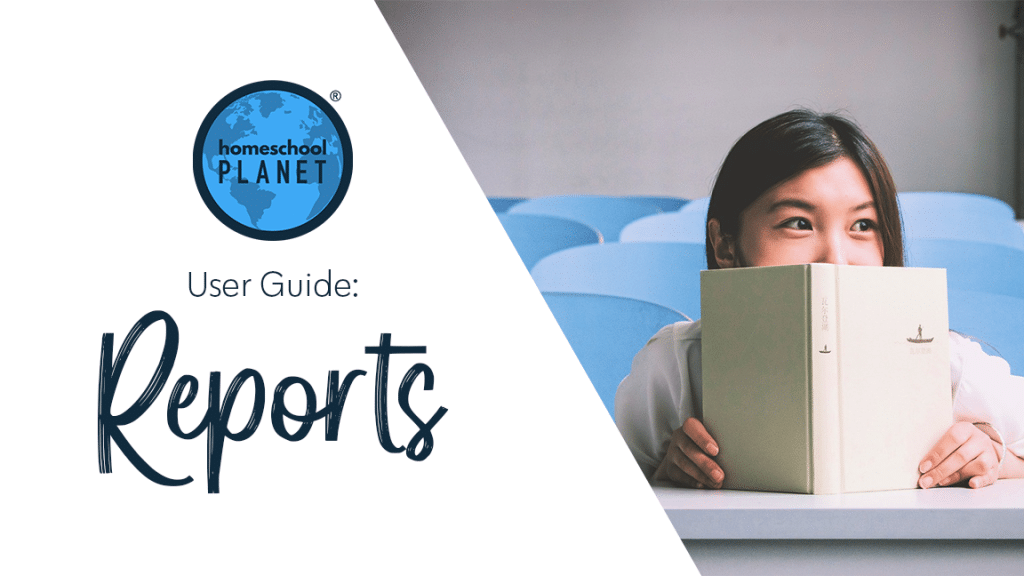
Creating and Printing a Notes Report
Homeschooling families use the versatile Notes category for many different purposes. To create a Report of the data you have entered into your Notes follow these directions.
- Select Class Notes from the Reports menu.
- Choose your Layout Option from the following two choices
* By Class~ this option will be sorted by Class, listing the name of the Class followed by a chronological listing of all dates for that school year with the Notes entered for each date.
* By Date, then by Class~ this option is a chronological listing of each date in the school year with the Notes for each Class listed under the appropriate date. - Choose whether you would like to begin a new page for each Class or Date (depending upon your selection above) by checking the box with the appropriate designation across the bottom of the pop-up screen.
- Select print!
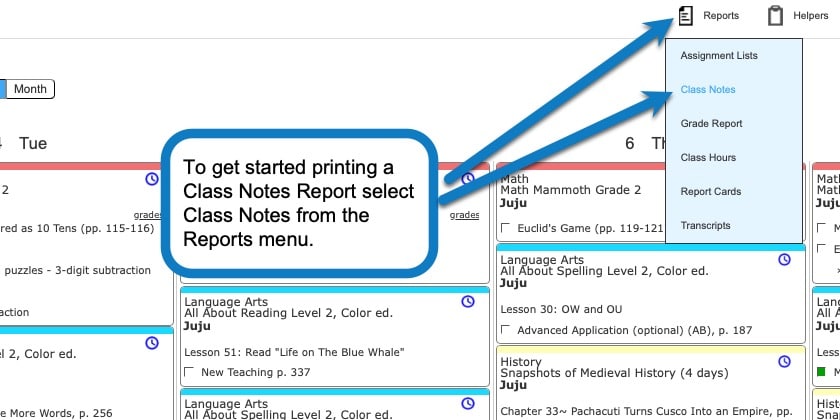
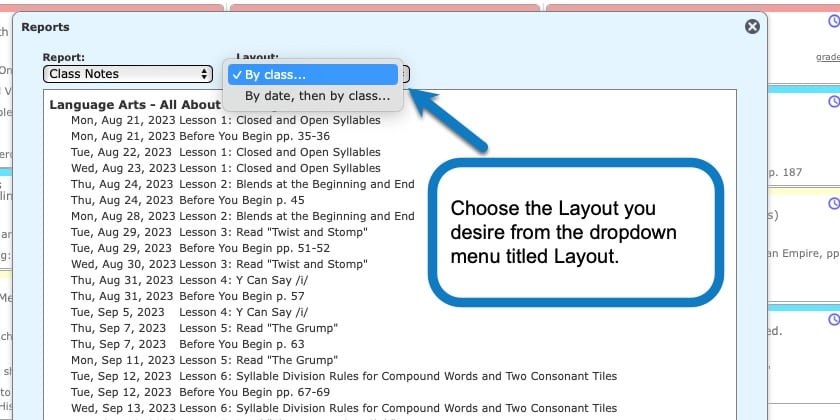
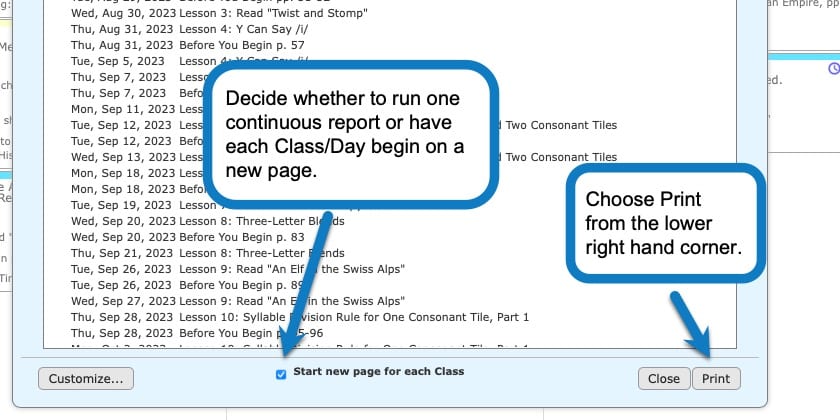
Customizing Your Notes Report
Customizing your Notes Report will let you select only the info you need in this format to help make your homeschooling days easier!
- Subject/Category~ Want all your Subjects and Activities included? No problem, just leave it set to all. Or if you would like a single Subject or Activity, or perhaps a limited set of both, place a check mark next to the Subjects and Categories you would like to include.
- No Earlier Than/No Later Than~ The default for this report is the entire current school year. You can set a specific start and end time using these two options.
- School Year~ The current School Year is set as the default but you may change to any years you have previously set up, past or future.
- Resources~ All Resources assigned to Notes, no Resources, or those only visible to the teacher or student, may be added to the Report, depending on who the report is for.
When all items have been customized select OK from the lower right hand corner. When you are back to the initial Report pop-up window choose Save from the left hand corner, and name appropriately if this is a report format you will use again in the future.
Screenshots
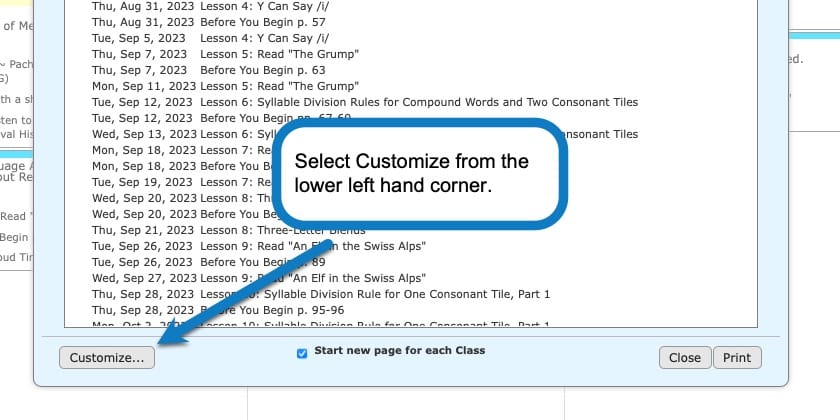
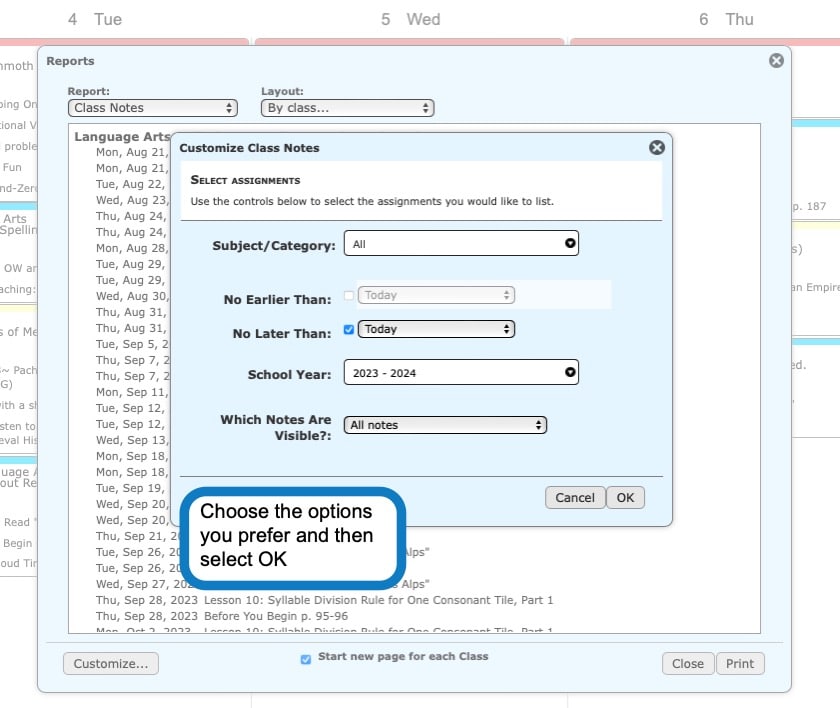
As always, feel free to reach out to us with any questions at support@homeschoolplanet.com. We are here to help you!
Not a Subscriber yet? Check out Homeschool Planet for yourself with a 30-day FREE trial. No credit card information is necessary to give it a try!

With Homeschool Planet lesson plans, homeschooling has never been easier!