How Can We Help?
Look-up Widget
The Look-up reference tool searches a dictionary/thesaurus, movies, Wikipedia, the Bible, Google, and Bing right within your Homeschool Planet planner. To get searching today continue with this entry!
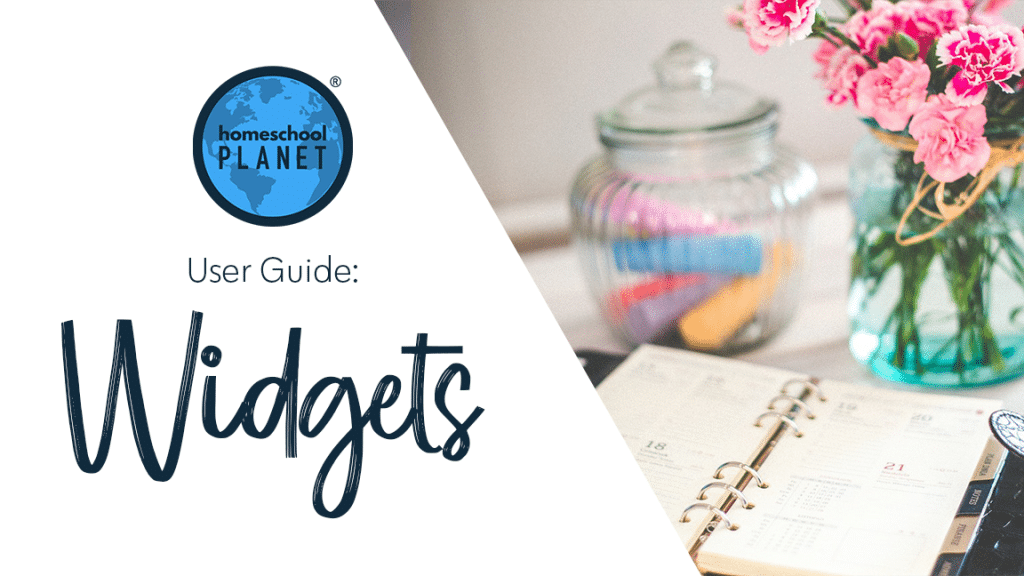
Using the Look-Up Widget
- To add the Look-Up Widget to your desktop select the add a widget button and then from the drop down menu that reads, “Choose a Widget” select Lookup.
- A box with the words “Where do you want to search?” will appear. Select the arrow on the right side of this box and choose one or a combination of the options.
- The first four options will return results right in the widget in your planner, with an option to open to more info in a browser tab.
- Bible– You can use the option to search for particular text by choosing Text Search. All incidences where the word or words you enter appear in the Bible will be returned in a list. If you choose Lookup passage, such as Genesis 1:1, the Bible quote will appear. To see the verse in context select the bold text and a window will open in your browser.
- Dictionary/Thesaurus– You can choose Dictionary, Thesaurus, or Both. A brief definition will appear but you can select the bold text to launch a browser tab with a fuller definition.
- Movies– Search by Movie or People. You will receive a brief synopsis and can launch the IMDB site for your entry by choosing the bold link.
- Wikipedia– This will link you to the Wikipedia articles with the term you enter in the search bar. Click the bold entry for the article you wish to see and it will open in a new browser tab.
- The two Web Search options will automatically open a new tab in your browser.
- Google- This will take you directly to a browser tab just as though you had searched Google directly.
- Bing- This will take you directly to a browser tab just as though you had searched Bing directly.
- Once you have selected the tool you would like to use to search enter the word or phrase in the bar that reads, “Search for what?” and select Search.
Screenshots
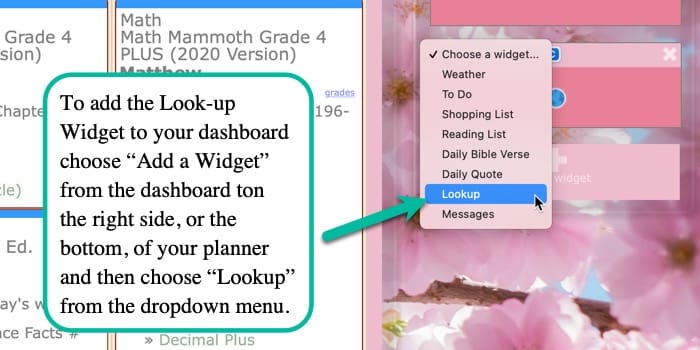
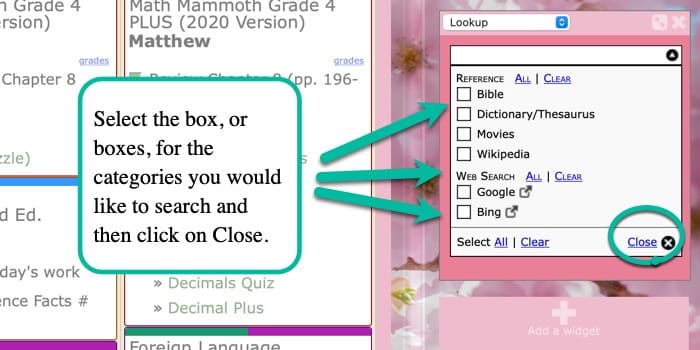
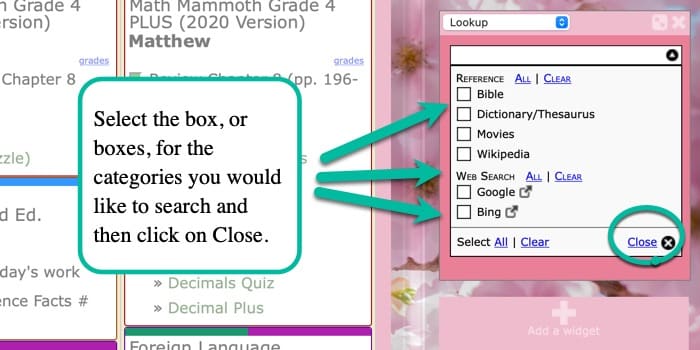
Look-Up Widget Video Tutorial
As always, feel free to reach out to us with any questions at support@homeschoolplanet.com. We are here to help you!
Here are other User Guide entries all about Homeschool Planet Widgets:
- Widget Basics
- Daily Bible Verse Widget
- Daily Quote Widget
- Messages Widget
- Reading List Widget
- Shopping List Widget
- To Do List Widget
- Weather Widget
Not a Subscriber yet? Check out Homeschool Planet for yourself with a 30-day FREE trial. No credit card information is necessary to give it a try!

With Homeschool Planet lesson plans, homeschooling has never been easier!