How Can We Help?
Changing Payment Info
New debit or credit cards, opening an account just for tracking homeschool purchases, updating expired expiration dates- there are many reasons you may need to update your payment information in your Homeschool Planet account. To learn how to complete this simple task follow the directions below.
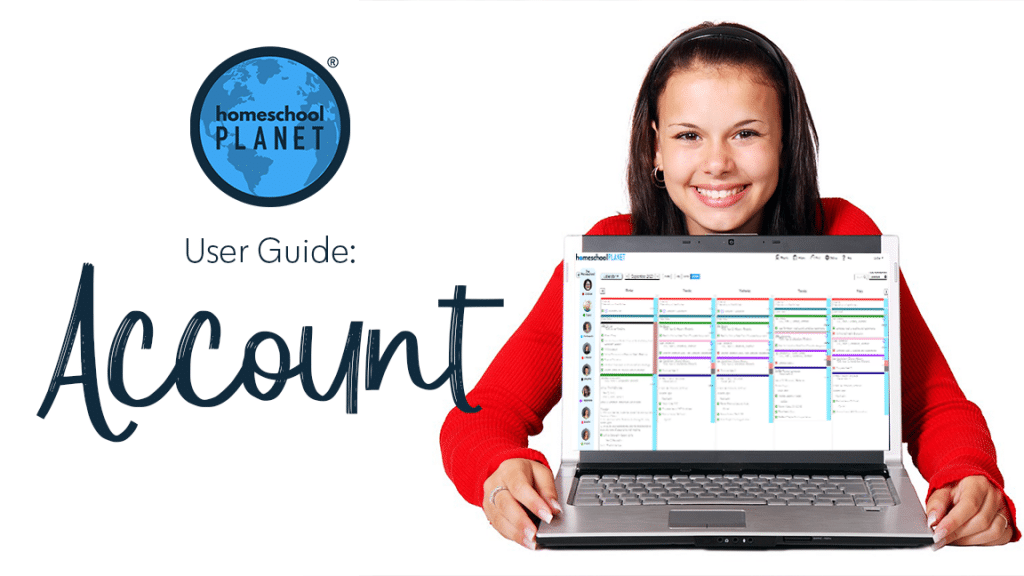
Changing Payment Information
- After logging into your account, if you are taken directly to your planner, select the Homeschool PLANET logo in the header in the upper left corner. Otherwise, skip this step and proceed to step 2.
- In the upper menu of this page, locate the Account Page link and hover over it to reveal a drop-down menu.
- Here you will see three options (My Planner, My Account, Sign Out). Select the “My Account” option which will bring you to your account page.
- In the right-hand sidebar menu, locate the “Payment methods” link.
- On this page, you will be able to delete old payment information and add new payment info for a credit card using the appropriate buttons.
- The system will then update your payment information and you will be good to go.
*Please note that if you need to change PayPal addresses you will need to cancel your current subscription and then re-subscribe using the same same account email with a different payment email.
As always, feel free to reach out to us with any questions at support@homeschoolplanet.com. We are here to help you!
See the following entries for help with related questions you may have about your Account:
- Accessing Account Info
- Changing from Monthly to an Annual Subscription
- How Many Students Can I Have?
- Subscribing after a Free Trial
- How to Cancel your Subscription
Not a Subscriber yet? Check out Homeschool Planet for yourself with a 30-day FREE trial. No credit card information is necessary to give it a try!

With Homeschool Planet lesson plans, homeschooling has never been easier!


