How Can We Help?
Customize Your Background Theme
Now that you have added a School Calendar and your Family Profile the next step to setting up your Homeschool Planet account is to add a personalized background theme. You can change the theme as often as you like and choose from our array of seasonal and whimsical options. See the directions below to customize your theme today!
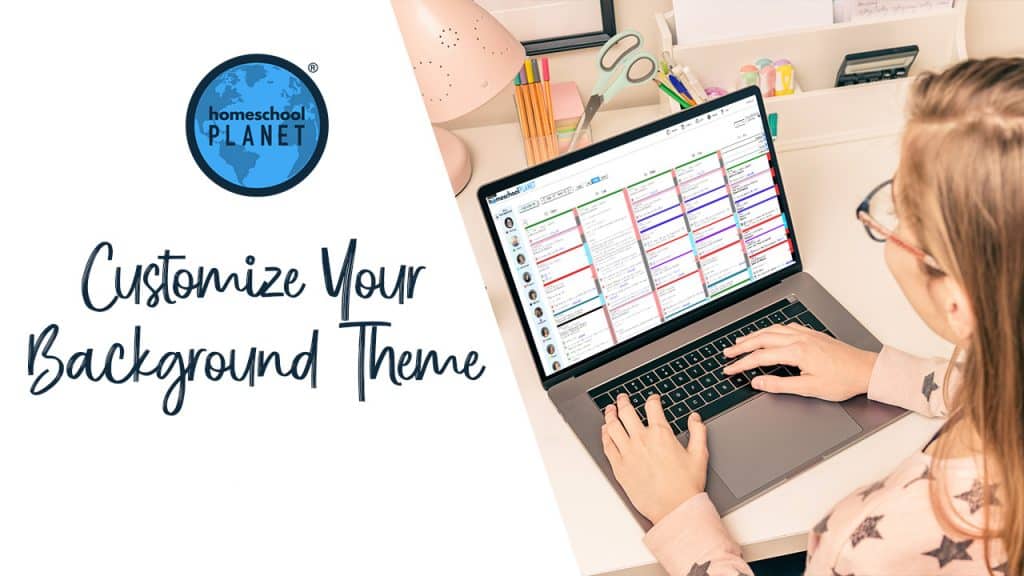
Choosing a Theme for Your Planner
- Select Theme & Colors from the Settings drop-down menu, located at the top right of the Homeschool Planet page.
- The many Homeschool Planet themes are organized into convenient folders. You can look through all themes by selecting All Themes or select the category of themes that interests you most from the dropdown box.
- Scroll through the options and simply click on the selection of the background you prefer.
- Hit Save, found in the lower right hand corner.
- That’s it! You now have a new background theme! You can change background themes as often as you like by following the steps above.
- Other family members who have been given their own login can customize their themes by following the same steps.
Choosing Your Theme Screenshots
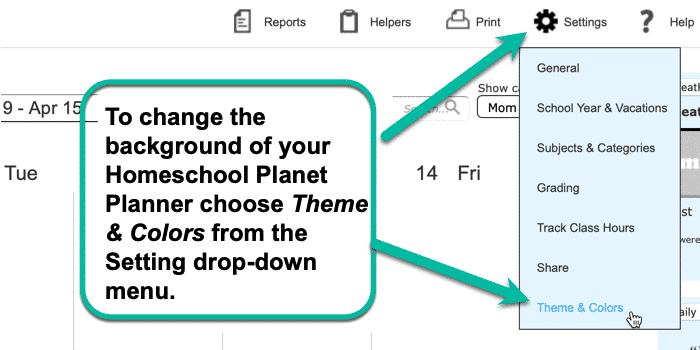
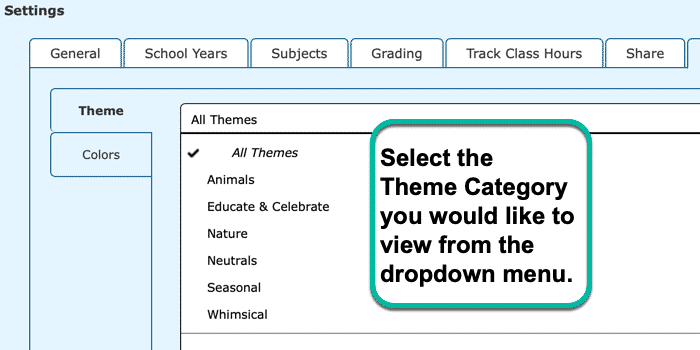
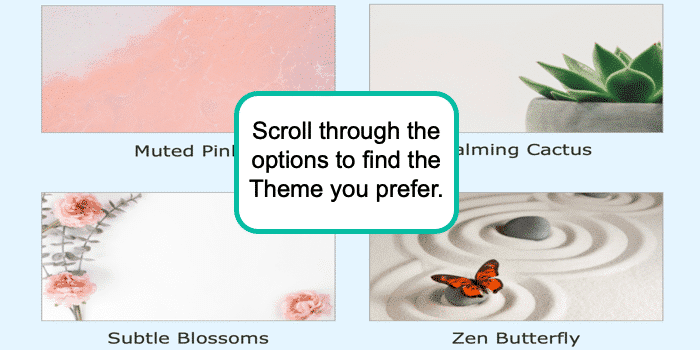
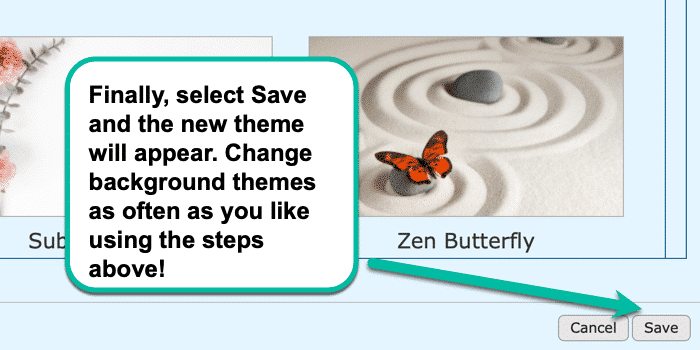
Customizing Your Theme Video Tutorial
As always, feel free to reach out to us with any questions at support@homeschoolplanet.com. We are here to help you!
Here is a related entry about background themes:
Here are other actions to take when just getting started using Homeschool Planet:
- Setting Up Your School Year
- Create Family Profiles
- Add an Integrated Lesson Plan
- Create a Lesson Plan
- Setting Up Attendance Tracking
- Tracking Class and Activity Hours

Not a Subscriber yet? Check out Homeschool Planet for yourself with a 30-day FREE trial.
No credit card information is necessary to give it a try!


