How Can We Help?
Finding Purchased Lesson Plans
Wondering where your purchased (and created) Lesson Plans are stored? Look no further~ this article will help you find them in a snap!
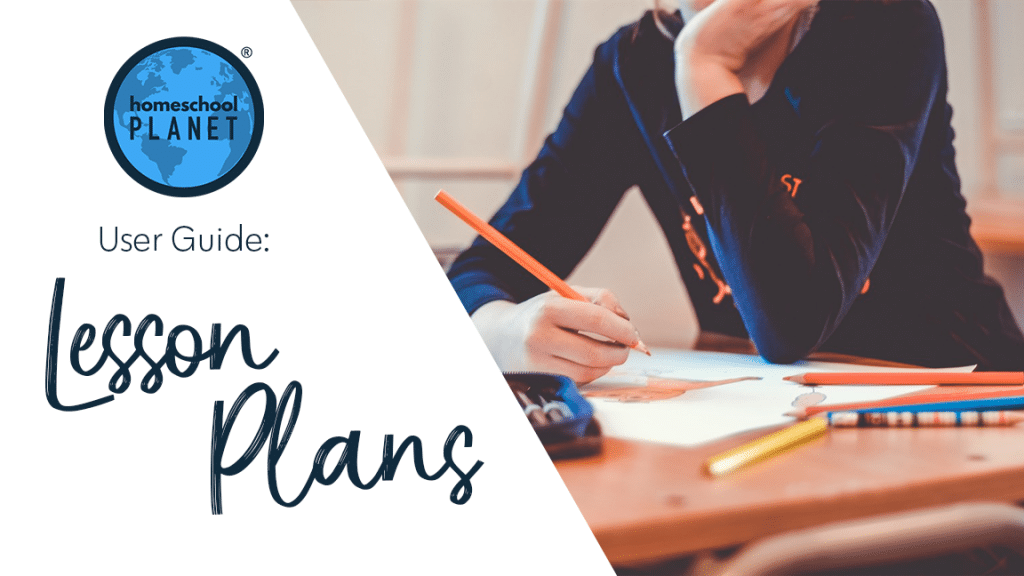
Directions for finding your lesson plans
- First log into your Homeschool Planet account.
- Click on the drop-down menu labeled “Calendar” in the upper left-hand side of your screen and choose the “Lesson Plans” option.
- This will take you to the Lesson Plan Library.
- On this screen, you will see all your lesson plans listed in two sections, one for your “Purchased Lesson Plans” (those you have purchased from the Marketplace) and the other for “My Lesson Plans” (those that you have either created from a class or made from scratch). There is also a third category “Shared Lesson Plans” which will only appear if another user has shared lesson plans with you.
- To find directions for editing, sharing, or applying lesson plans see the individual posts for those tasks.
Finding Lesson Plans Screenshots
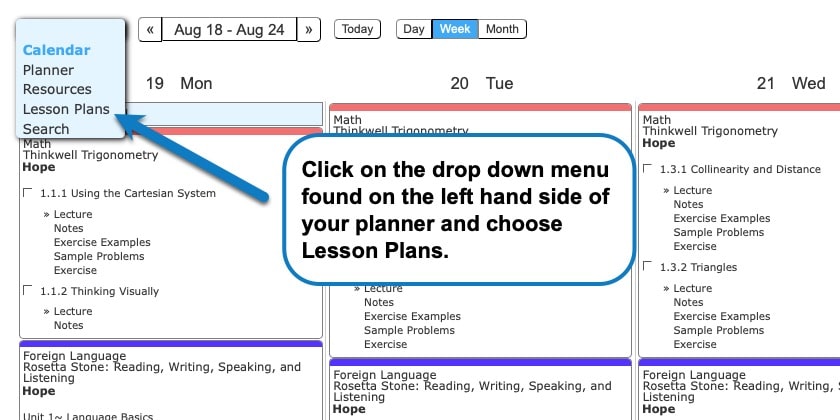
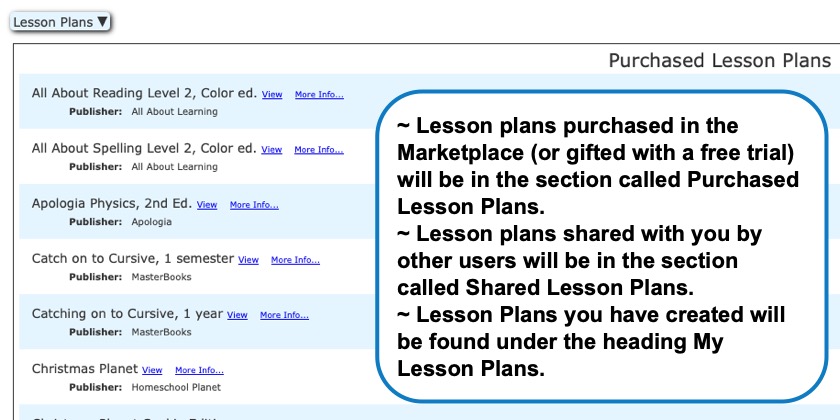
As always, feel free to reach out to us with any questions at support@homeschoolplanet.com. We are here to help you!
For more information about using Lesson Plans in your your Homeschool Planet account see the following entries:
- Lesson Plan or Class
- Applying Lesson Plans
- Applying a Partial Lesson Plan
- Creating a Lesson Plan from a Class
- Deleting a Lesson Plan
- Sharing Lesson Plans
- Purchasing Plug-In Lesson Plans
Not a Subscriber yet? Check out Homeschool Planet for yourself with a 30-day FREE trial. No credit card information is necessary to give it a try!

With Homeschool Planet lesson plans, homeschooling has never been easier!