How Can We Help?
To Do List Widget
Do you know anyone who doesn’t need a To Do list handy, especially in the middle of their homeschool planning, teaching, and grading? Neither do I! The Homeschool Planet Widget To Do Lists are convenient, easily accessible across parent and student accounts, and can even be emailed, texted, or printed! Find out more below!
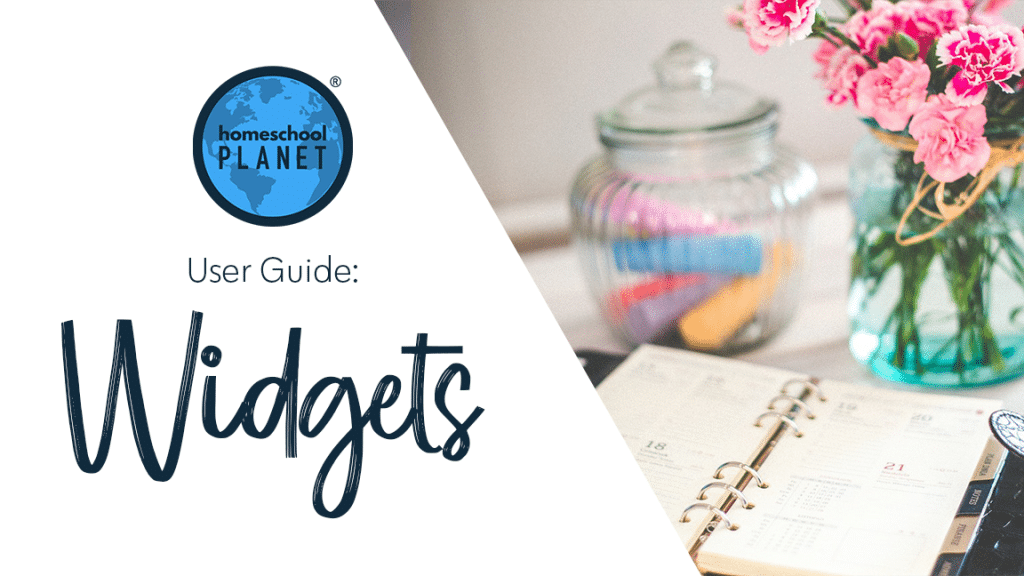
Setting Up a Homeschool Planet Widget To Do List
- To add a To Do List Widget to your desktop select the add a widget button and then from the drop down menu that reads, “Choose a Widget” select To Do.
- You will find a dropdown box listing To Do lists for every person in your account. You may select one of those or use “Create New List” to create a list with a different title.
- You may have as many To Do Lists on your desktop as you would like.
To Do List Features
- Add items to the list by simply typing on an empty line. When you hit return a new blank entry line will be automatically created.
- Delete items from the list by selecting the red X to the right of the item.
- Reorder items by selecting the black double ended arrow and drag items up or down to the order you desire.
- Mark items complete by selecting the checkbox next to the completed item.
- When you close a To Do List, or any widget, the data remains stored in the widget. This means if you open an account member’s To Do List, add items, and close the To Do List the items will still be available to the other member.
Sending To Do Lists
Select the “Send this list…” text and a pop-up allowing you to select who to send the list to will appear. The options for who data may be sent to will include any members who have logins within the account and have email addresses and/or cell phone numbers entered. Data may be sent to a single person or multiple people at once. Once you have chosen who to send the info to choose select close and then hit send.
Not Home and Need Your List?
A favorite feature of the To Do List Widget is the ability the have Homeschool Planet text a list to you when you aren’t home. To activate this feature simply text “TODO” to 650-564-3071 and your list will arrive on your phone via text! How convenient is that!?!
Printing To Do Lists
To print data and lists from within widgets choose the print button. A pop-up will appear allowing you to select what data from the widget which you wish to include. After making your selection choose print and then complete the action from your printer software.
To Do List Screenshot
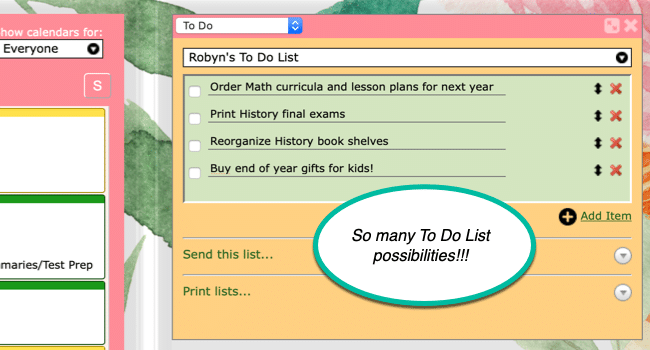
To Do List Widget Video Tutorial
As always, feel free to reach out to us with any questions at support@homeschoolplanet.com. We are here to help you!
Here are other User Guide entries all about Homeschool Planet Widgets:
- Widget Basics
- Daily Bible Verse Widget
- Daily Quote Widget
- Messages Widget
- Reading List Widget
- Shopping List Widget
- Weather Widget
- Look-up Widget
Not a Subscriber yet? Check out Homeschool Planet for yourself with a 30-day FREE trial. No credit card information is necessary to give it a try!

With Homeschool Planet lesson plans, homeschooling has never been easier!


