How Can We Help?
Weather Widget
Have you ever noticed that what the weather looks like out the window isn’t necessarily an accurate gauge of the actual temperature! Sometimes a bright sunshiny day is bitter cold and sometimes a rainy day is as hot as Mississippi in the middle of a summer rainstorm! Granted, we can make a good guess based on the season of the year and the temperature yesterday but often we find the weather isn’t what we expected. The Homeschool Planet Weather Widget gives you an accurate analysis of the weather with a quick glance at your screen!
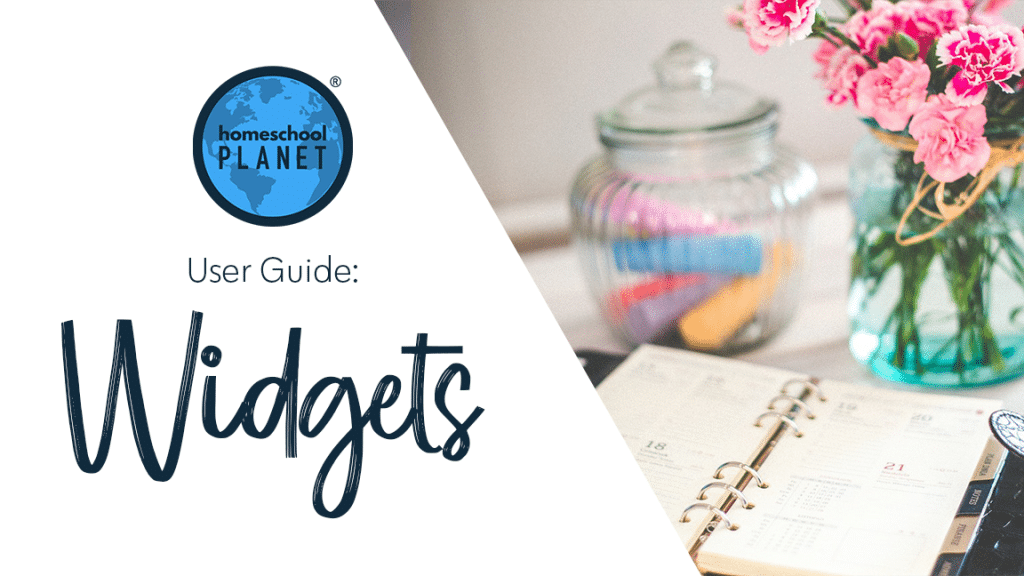
Setting up the Weather Widget
- To add a Weather Widget to your desktop select the add a widget button and then from the drop down menu that reads, “Choose a Widget” select Weather.
- To find the weather report for your local area click on the Zip code next to “Weather for”, enter the 5 digit Zip code you wish a weather report and then choose F (for Fahrenheit) or C (For Celsius), and select OK.
- You may open Weather Widgets for as many Zip codes as you wish.
- That’s all there is to it! Really!
Screenshot Image
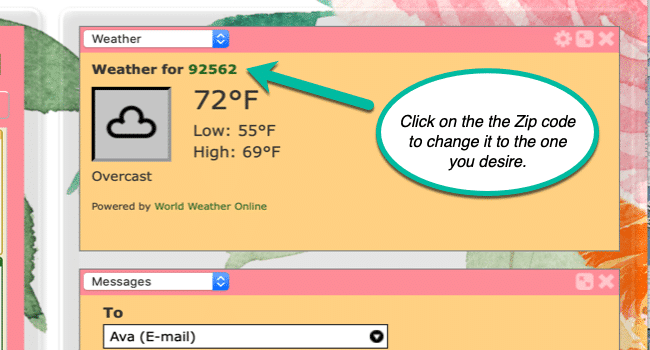
Weather Widget Video Tutorial
As always, feel free to reach out to us with any questions at support@homeschoolplanet.com. We are here to help you!
Here are other User Guide entries all about Homeschool Planet Widgets:
- Widget Basics
- Daily Bible Verse Widget
- Daily Quote Widget
- Messages Widget
- Reading List Widget
- Shopping List Widget
- To Do List Widget
- Look-up Widget
Not a Subscriber yet? Check out Homeschool Planet for yourself with a 30-day FREE trial. No credit card information is necessary to give it a try!

With Homeschool Planet lesson plans, homeschooling has never been easier!