How Can We Help?
Adding a Field Trip
Field trips are one of the best parts of school! When an unexpected opportunity for a field trip comes up you can use the Homeschool Planet features to adjust your schedule in just a couple steps!
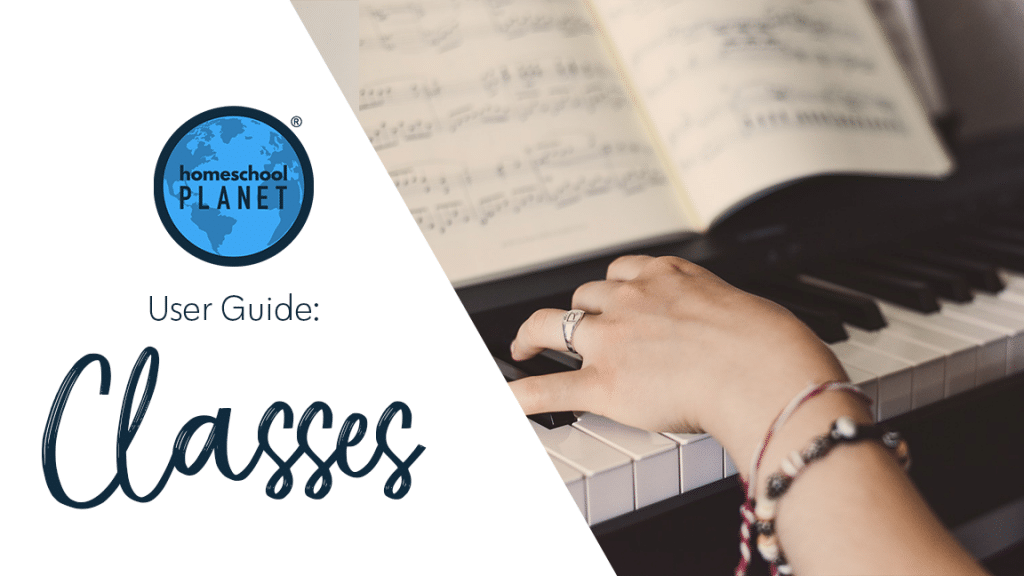
Adding a Field Trip Directions- use the option which works best for your circumstance
Option 1: Add a Field Trip to an Existing Class
If you want to add a field trip to a single class period this is the easiest method to employ
- After logging into your account, click on the class you want to modify and choose the “Edit” option.
- In the “Edit Class” screen, locate the assignment you want to move and select the “More…” drop-down menu at the end of the assignment row on the far right. You will see several options for moving the assignment. Select the option that best suits your needs.
- Once your assignment(s) have been moved, you can enter the information for your field trip in the new blank space that was created.
- When you are satisfied with your changes, click the “Save and Close” button in the lower right of the window and your field trip will now be in your planner with all the assignments moved per your specifications.
Option 2: Create as an Activity
- To record your field trip as an activity that does not appear on your report cards as part of a class, click on a blank space on the day for the event, then select the “Everything Else” option.
- In the “Create Activity” window, fill in the fields. Once the “Activity” and “For Whom” fields have been completed, a blank bar will appear on the “Tasks” tab, where you can enter your field trip information.
- Click the “Save and Close” button in the lower right of the window and this activity will appear on your calendar.
Option 3: Pre-planned all-day field trip
If you know when you will be going on your field trip, you can add it to your schedule beforehand and move all the day’s assignments out a day.
- After logging into your Homeschool Planet account, hover over the “Settings” icon, then select the “School Years & Vacations” option.
- When the window opens, locate the day that you will be taking your field trip and mark it as an off day by changing the green checkmark to a red “X” then select the “Save” button in the lower right corner.
- After selecting the “Save” button, the “Reschedule Assignments” window will open with a list of the assignments scheduled for that day. There will be options to “Carry forward to nearest class day, and leave rest of schedule alone,” “Carry forward to nearest class day, and shift schedule by one day,” and “Delete this item.” Select the option you want then click the “OK” button.
- Now, return to the “School Years & Vacations” window, and change the red “X” back to a green checkmark and save.
You can now select the day on your calendar and add your field trip to a class or as an activity and the day will still be counted as a school day.
Please note that this method will only show class assignments and not activities. You will have to manually move any activities you have scheduled either by dragging them or by using the “Edit” option.
Option 4: Last-Minute Field Trip
If you decide to take a field trip today and want to move all assignments forward before or after you go, you can use the “Rescheduling Helper” to move today’s assignments.
- Hover over the “Helpers” icon, then select the “Rescheduling Helper” option.
- When the “Reschedule Assignments” window opens, select the “Reschedule overdue AND today’s assignments as well” option.
- When the new window opens, you will see all overdue and today’s assignments. Select the appropriate option you want for the assignments, then select the “OK” button.
As always, feel free to reach out to us with any questions at support@homeschoolplanet.com. We are here to help you!
For more information on setting up and using Classes in your Homeschool Planet account see the following entries:
- Lesson Plan or Class?
- A Word about Subjects
- Adding a Class
- Deleting a Class
- Editing a Class
- Changing a Class Schedule
- Changing the End Date of a Class
- Copying a Class
- Classes on Different Days and Times
- Classes with More than 1 Student
- Adding an Extra Day to a Class Outside Usual Schedule
- Calendar View: 5 or 7 Day Week
- Setting Up Subjects
Not a Subscriber yet? Check out Homeschool Planet for yourself with a 30-day FREE trial. No credit card information is necessary to give it a try!

With Homeschool Planet lesson plans, homeschooling has never been easier!


