How Can We Help?
Copying a Class
One of my favorite things is when I go to set up a class for a child who had an older sibling take the same class previously and I can just copy the original class right to the current year! Learn how to do this with the following directions~
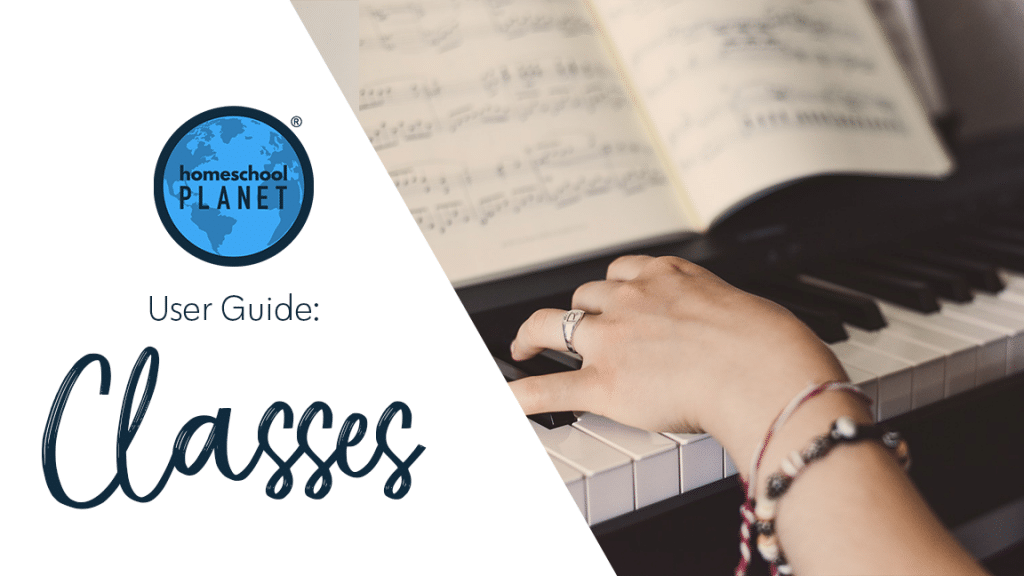
Copy a Class Directions
- First, if you are copying a class from an old year to a new one be sure that you have created the new school year by going to the “Settings” icon at the top right of your screen and choosing the “School Year & Vacations” option.
- Once your new school year is created, locate the class in your calendar and select the title of the original class from your calendar.
- You can use the Search bar or scroll through the dates to find an old class.
- Choose “Make a copy of this class” which is found in the lower left hand corner of the pop-up box.
- A new window will open and ask “Which assignments do you want to include?” Use the drop-down menu to choose the option that best fits your needs.
- Make sure that you check the box at the bottom that says “include completed assignments” to be sure all assignments are included in your copied class. Click the “Next” button.
- In the next window, choose which student(s) you wish to assign to this copied class then click the “Next” button.
- In the new window, choose the option that fits your needs then select the “OK” button.
- A confirmation window will ask that you “Verify Dates and Assignments.” Click the “OK” button in this window to access the copied class. From here you can make any changes that you need to the class.
- Once you are satisfied with the changes, click the “Save” button in the lower right corner of the window.
- That’s it! Enjoy the fruit of your previous labor!
Copy a Class Screenshots
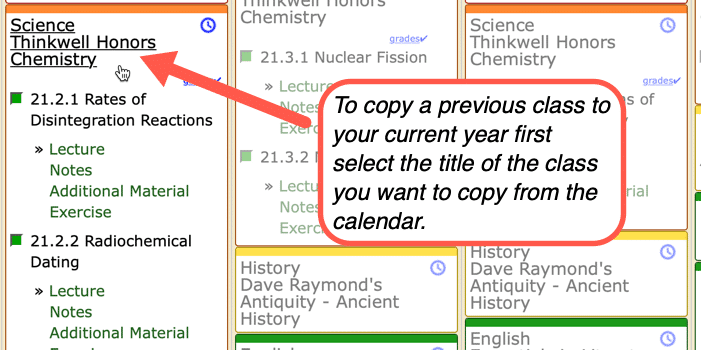
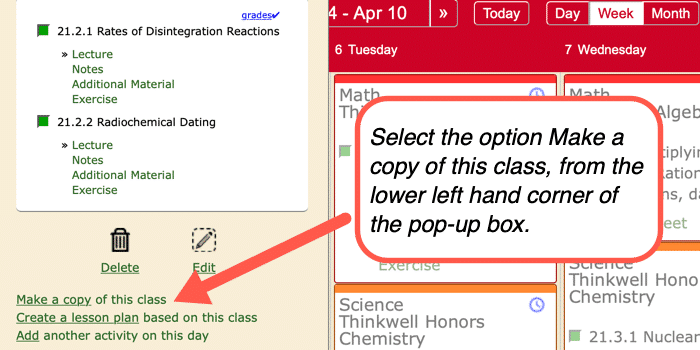
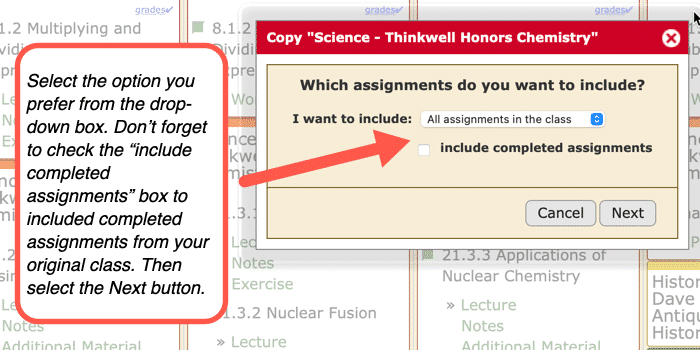
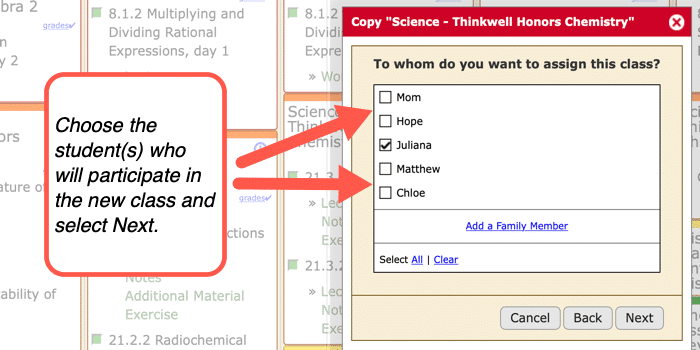
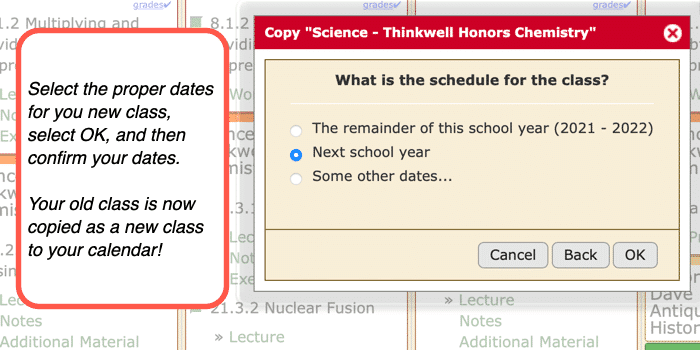
Copy a Class Video Tutorial
As always, feel free to reach out to us with any questions at support@homeschoolplanet.com. We are here to help you!
For more information on setting up and using Classes in your Homeschool Planet account see the following entries:
- Lesson Plan or Class?
- A Word about Subjects
- Adding a Class
- Deleting a Class
- Editing a Class
- Changing a Class Schedule
- Changing the End Date of a Class
- Adding a Field Trip
- Classes on Different Days and Times
- Classes with More than 1 Student
- Adding an Extra Day to a Class Outside Usual Schedule
- Calendar View: 5 or 7 Day Week
- Setting Up Subjects
Not a Subscriber yet? Check out Homeschool Planet for yourself with a 30-day FREE trial. No credit card information is necessary to give it a try!

With Homeschool Planet lesson plans, homeschooling has never been easier!


