How Can We Help?
Adding Community Service Hours
Yes, you can track your students’ Community Service hours within a class or activity created in Homeschool Planet. You will be able to record hours served and then pull a “Class Hours” report at any time to find the cumulative amount of service your student has completed. For directions to set up this helpful feature, see below.
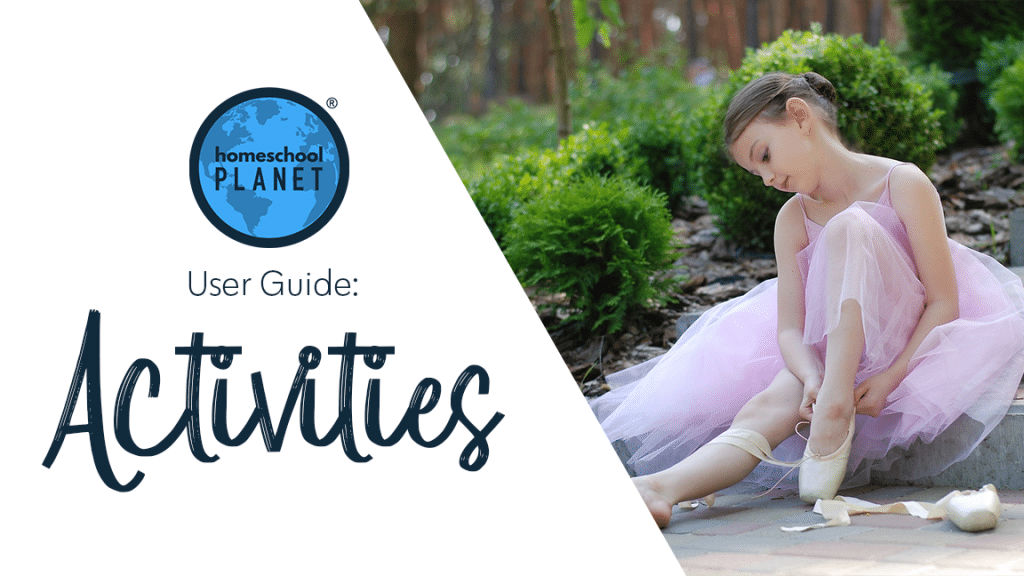
How to Add Community Service Hours
Note: This article assumes you have already enabled Hours Tracking in your planner. To learn how to set up Hours Tracking if you have not already done so please see this article!
- After logging into your account, click on a blank space in your calendar, then select the “Everything Else” option.
- In the “Create Activity” window, first name your Activity. Then use the drop-down menu in the “Category” field to select the category you need or select “Add a Category” if needed.
- Select a color from the Color field if you would like a different color than the default for the Category you selected.
- Now select the student(s) whose Community Service Hours you will be tracking.
- Next, you will want to determine the time frame for your Community Service Hours using the drop-down menu for the “When” field. The default is that the event will occur only on the date it is applied to the calendar but there are quite a few preset options as well as a “More choices” option for creating a customized schedule.
- Set a start and end date for your activity if you do not want them to follow the pre-selected default.
- Choose whether this is an All day event or an event that occurs at a specific time.
- Next go to the Tasks tab and enter any additional needed information. You may use the “To every day/week, add this” field to enter the same info, such as a location or other pertinent information, to each day this activity occurs.
- You can upload documents, add convenient reminders, or link to websites if needed.
- Next select the “Track Hours” tab and make sure you have enabled and selected the recording method you prefer.
- That’s it for the set-up! Select Save & Close!
- For information about how to record Community Service Hours please see the entry titled Getting Started Tracking Class and Activity Hours.
- To create a report to see the Community Service Hours your student has completed see the entry Creating Class Hours Reports.
Adding Community Service Hours Screenshots
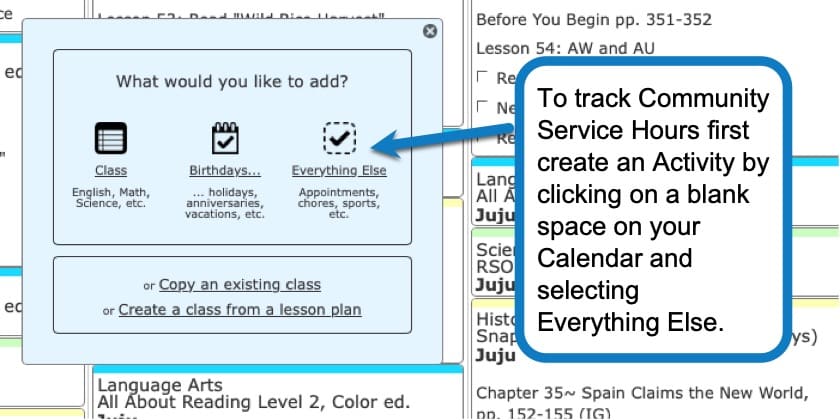
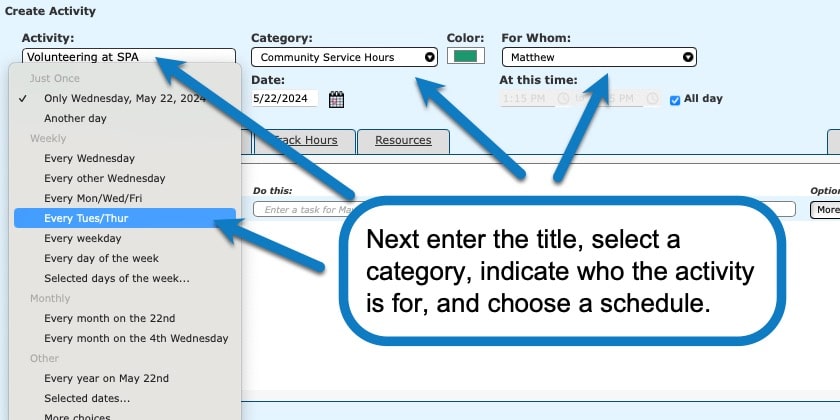
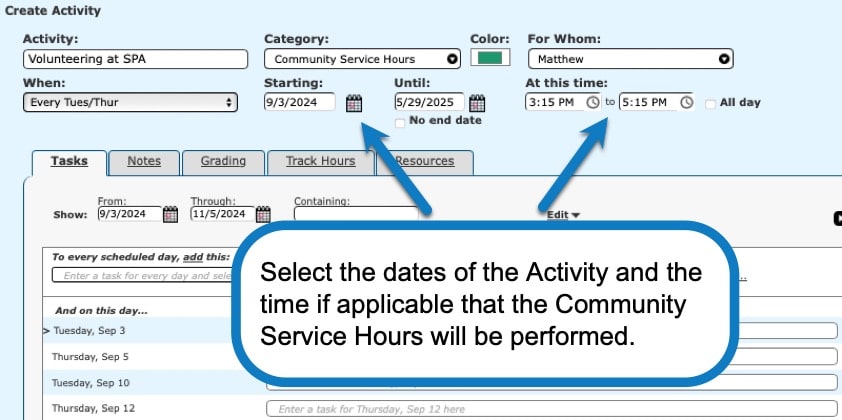

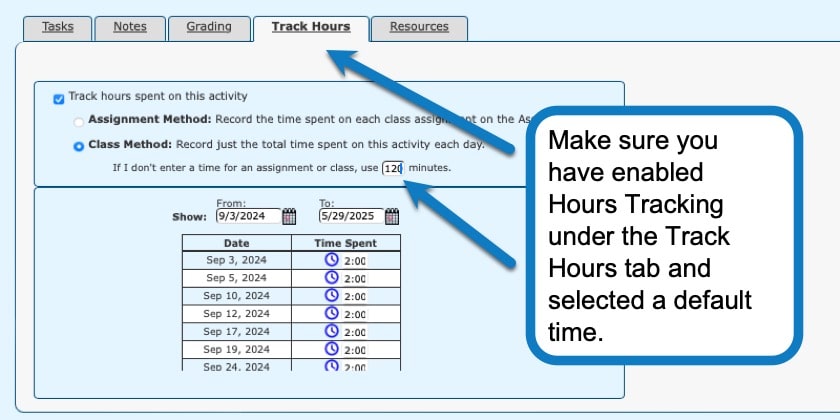
Adding Community Service Hours Video Tutorial
As always, feel free to reach out to us with any questions at support@homeschoolplanet.com. We are here to help you!
Check out these other entries about Activities you can add to your planner:
Not a Subscriber yet? Check out Homeschool Planet for yourself with a 30-day FREE trial. No credit card information is necessary to give it a try!

With Homeschool Planet lesson plans, homeschooling has never been easier!


