How Can We Help?
Messages Widget
Need to send an email or text message to your student, spouse, or other member of your account Homeschool Planet account? No problem! You can use the Messages Widget to send a message to one, all, or a combination of your account members right from within your Homeschool Planet account! Learn more about how to do this below.
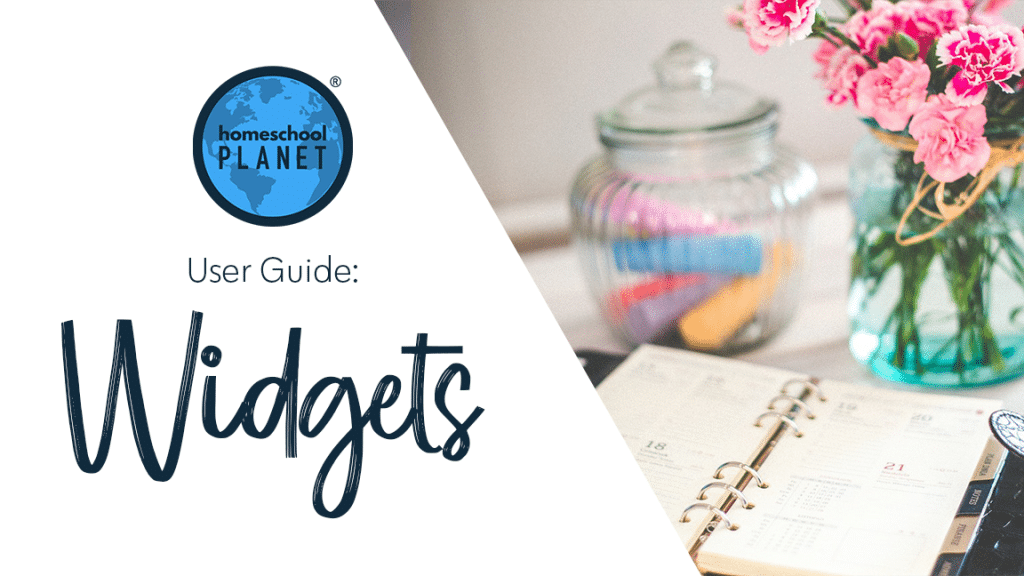
Utilizing the Messages Widget
- To add the Messages Widget to your desktop select the add a widget button and then from the drop down menu that reads, “Choose a Widget” select Messages.
- Click in the box that reads “Click to select” and a list of all account members with confirmed emails and phone numbers will appear.
- Put a check mark next to each person you would like to receive the message you are sending.
- If the account member does not yet have an email or phone number entered you can choose the “Manage Family” link text and enter the desired info.
- Next simply enter the desired information and hit send.
- That’s it!
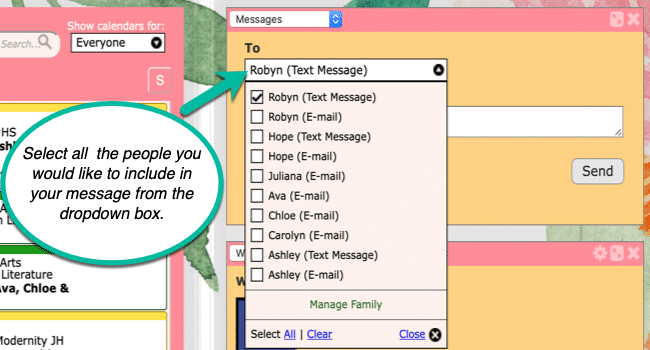
As always, feel free to reach out to us with any questions at support@homeschoolplanet.com. We are here to help you!
Here are other User Guide entries all about Homeschool Planet Widgets:
- Widget Basics
- Daily Bible Verse Widget
- Daily Quote Widget
- Reading List Widget
- Shopping List Widget
- To Do List Widget
- Weather Widget
- Look-up Widget
Not a Subscriber yet? Check out Homeschool Planet for yourself with a 30-day FREE trial. No credit card information is necessary to give it a try!

With Homeschool Planet lesson plans, homeschooling has never been easier!