How Can We Help?
Saving as a PDF Using the Print Feature
The easiest way to export the various reports available through the Reports Menu in Homeschool Planet is to use your printer software to save the report as a PDF which you can store. Your printer software doesn’t offer that feature? No worries, we have a solution for you too!
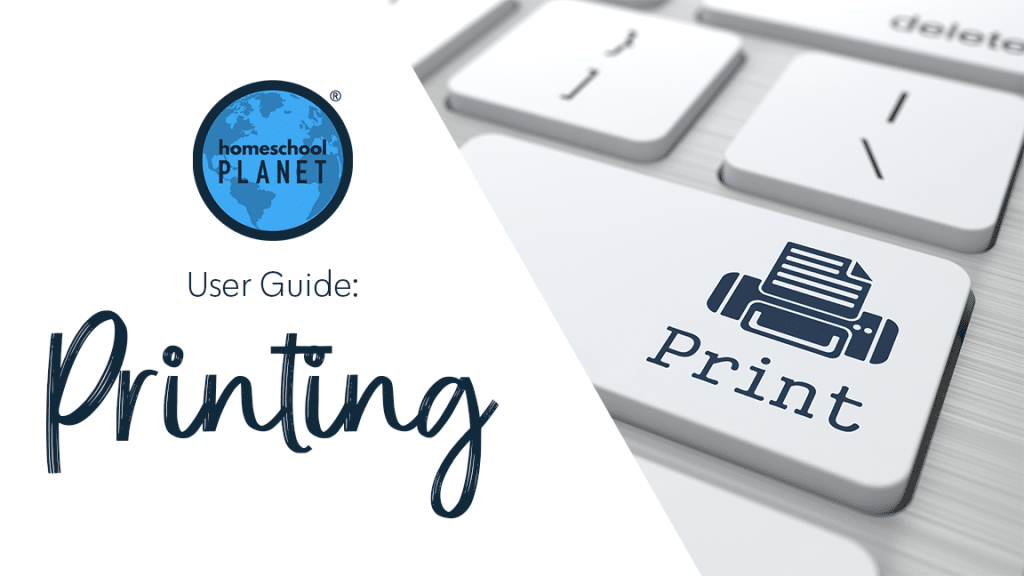
Printing to PDF
Printing to PDF (which actually saves a PDF to your computer) is something that is provided by most printer software. When you select print for any report in the Homeschool Planet Reports menu your printer dialogue window should open up on your computer. At this point you should see a “Print to PDF” or “Save as a PDF” option or something along those lines. With HP printer software there is a dropdown box simply called “PDF” which contains several options. Once you know you can print to PDF, open up one of the reports (like the Assignment List), and choose the Customize… button at the bottom. At this point you can make your selections and then save.
My Printer Software Doesn’t Do That
If there is not an option for “Print to PDF” with your printer software you can download the free software called CutePDF (at http://www.cutepdf.com/Products/CutePDF/writer.asp) that will add that feature.
As always, feel free to reach out to us with any questions at support@homeschoolplanet.com. We are here to help you!
Screenshot Image
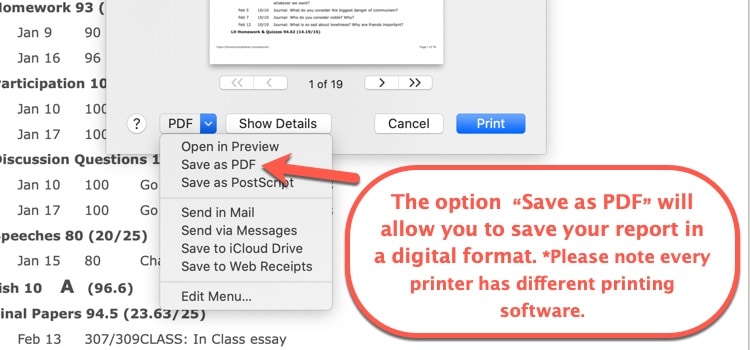
Printing to PDF Video Tutorial
To learn more about Printing in Homeschool Planet, see the following links:
- Printing Basics
- Printing Assignment Lists
- Printing Attendance Records
- Printing Class Hours Reports
- Printing Grade Reports
- Printing Lesson Plans
- Printing Report Cards
- Printing Resource Lists
- Printing Transcripts
- Printing School Year Calendars
Not a subscriber yet? Check out Homeschool Planet for yourself with a 30-day FREE trial. No credit card information is necessary to give it a try!
With Homeschool Planet lesson plans, homeschooling has never been easier!


