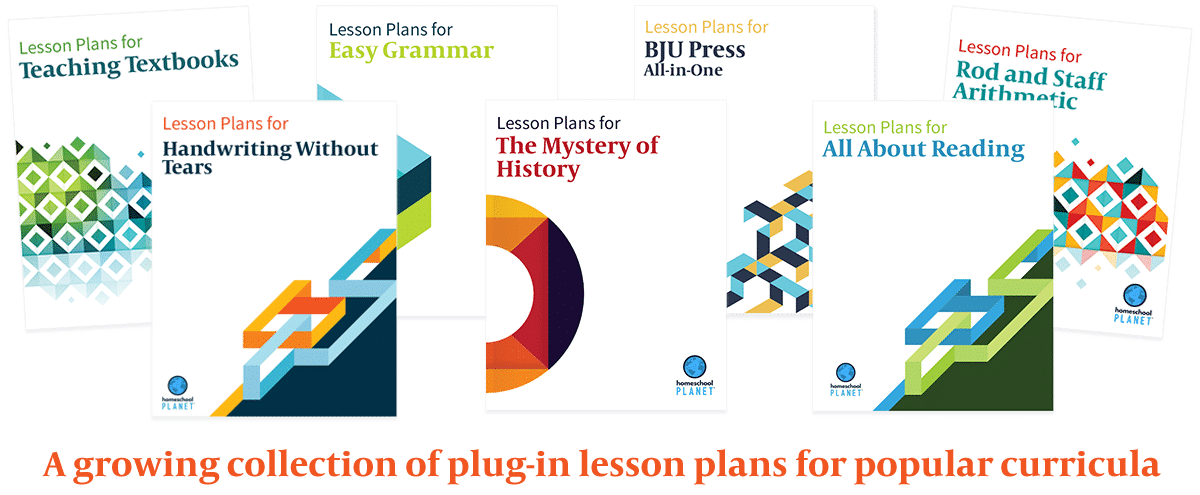How Can We Help?
Printing Attendance Records
If you have set up Attendance Tracking and need to know how to Print a Report in your Homeschool Planet planner you have come to the right place! If you need to know how to set up Attendance Tracking you might want to take a look at this article first! 🙂
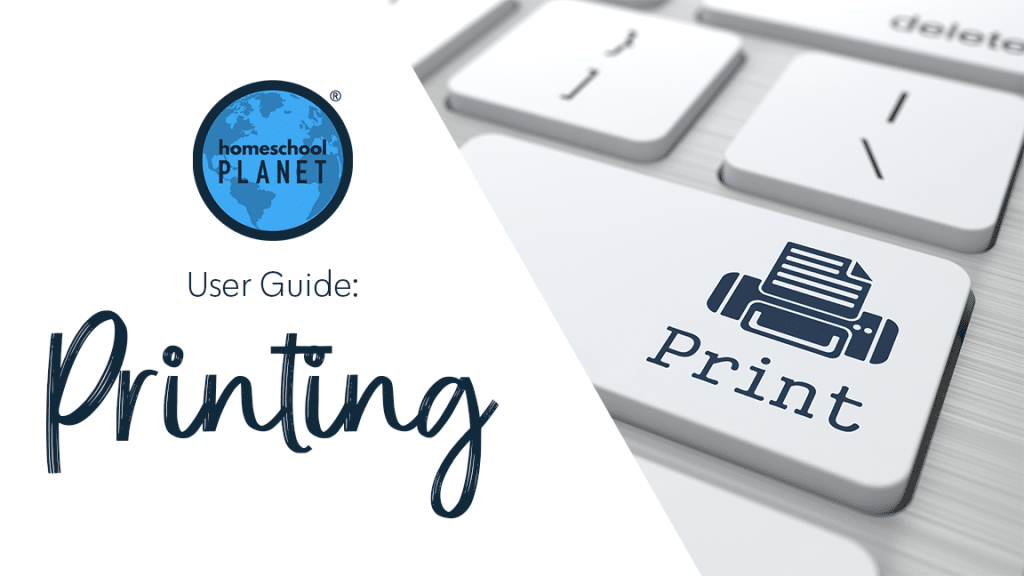
Follow these instructions to print your Attendance record today!
- Select the icon or picture on the left hand side of the screen of the person you want an attendance record for.
- Choose “Edit <that person’s name> Profile” and then select the Attendance tab on the left.
- Next just select the print button on the right and you will have an attendance report!
The screenshots below show each of these steps.
Did you know there is a fun bonus way to get to your child’s attendance chart? When you are tracking attendance the names of the students being tracked appear at the top of each day with a small checkbox. If you take your mouse and move the cursor to hover over the name of a student a small calendar icon will pop up to the left of the name. If you then click on that calendar it will take you straight to the attendance screen for that student. Doesn’t Homeschool Planet have the BEST programmers!?!
As always, feel free to reach out to us with any questions at support@homeschoolplanet.com. We are here to help you!
Screenshot Images
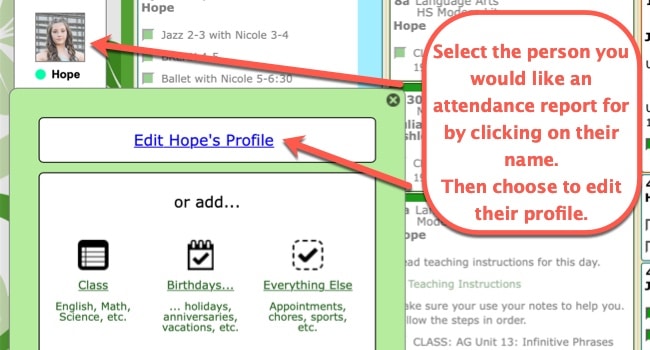
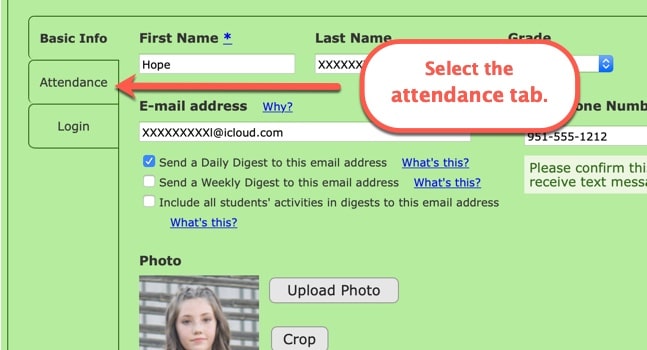
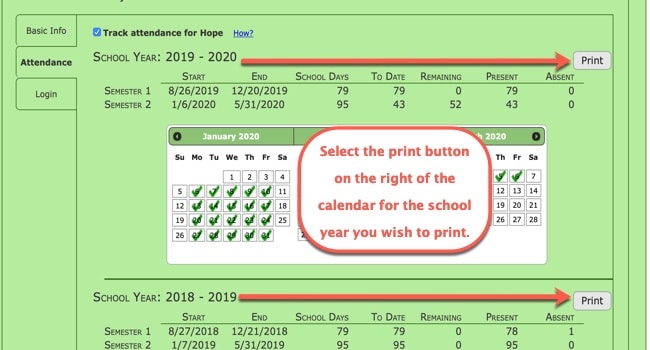
Printing Attendance Records Video Tutorial
To learn more about Printing in Homeschool Planet, see the following links:
- Printing Basics
- Printing Assignment Lists
- Printing Class Hours Reports
- Printing Grade Reports
- Printing Lesson Plans
- Printing Report Cards
- Printing Resource Lists
- Printing Transcripts
- Printing to a PDF
- Printing School Year Calendars
Not a Subscriber yet? Check out Homeschool Planet for yourself with a 30-day FREE trial. No credit card information is necessary to give it a try!

With Homeschool Planet lesson plans, homeschooling has never been easier!