Tracking Attendance
Learn how to track attendance in Homeschool Planet, the premier online homeschool planner, using these directions or with the convenient link to our video tutorial.
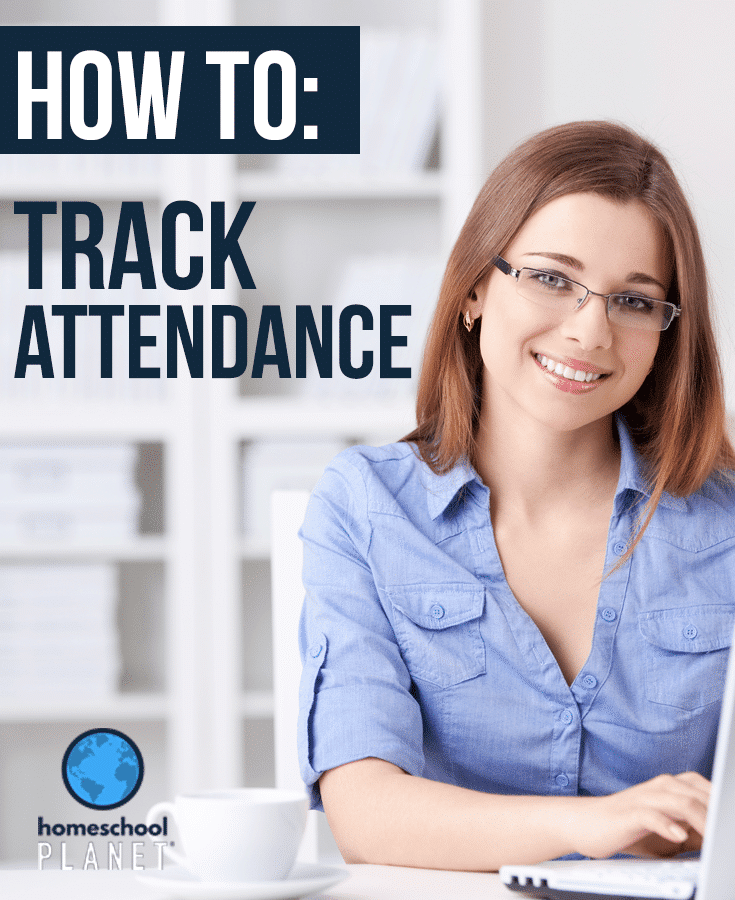
To get started tracking attendance for your students you can follow the steps below.
- Click on the “My Family” link above the pictures on the left side of your planner.
- In the “Manage Family” screen, you will see all of your students across the top.
- You will complete these next steps for each student…click on their name and then click on the “Attendance” tab on the left side.
- You will see a checkbox at the top that says “Track attendance for (students name).” If you want to track their attendance, check this box.
- The controls for recording attendance will appear. There is one section for each school year you have set up (new sections will be added automatically as you create new school years in the future). At the top of each section is a summary of the attendance for the school year. The first column shows the number of school days elapsed so far, and how many of those were marked as present or as absent. The second column shows the number of school days remaining, and the third column shows the totals of the first two columns.
- Below the table is a calendar showing all the days in your school year. To save you time, Homeschool Planet automatically marks students as present each day. To mark your student as absent on a particular day, just click on that day to turn the green check to a red X.
- Once you set up attendance tracking for a student, you will find that Homeschool Planet puts a checkbox on the calendar to make it convenient to mark attendance each day. There is also a small calendar icon to the left of your student’s name; clicking that icon brings you directly to the Attendance tab for that student. When you uncheck a box indicating that a student was not present that day the scheduling helper will automatically pop up so that you can decide how to handle the assignments scheduled for that day.
- You can use the “Print” button, to the right, to print a copy of the summary table for your records.
For those of you who prefer a video explanation you can access our helpful Homeschool Planet Attendance Tutorial in the Help section of your Homeschool Planet account or on our YouTube channel.


