How Can We Help?
Adding Appointments
In addition to academic endeavors, chores, and extra curricula activities you can add appointments to your online planner to help you keep everything in one place! Learn how to add appointments to your calendar with the tutorial found below!
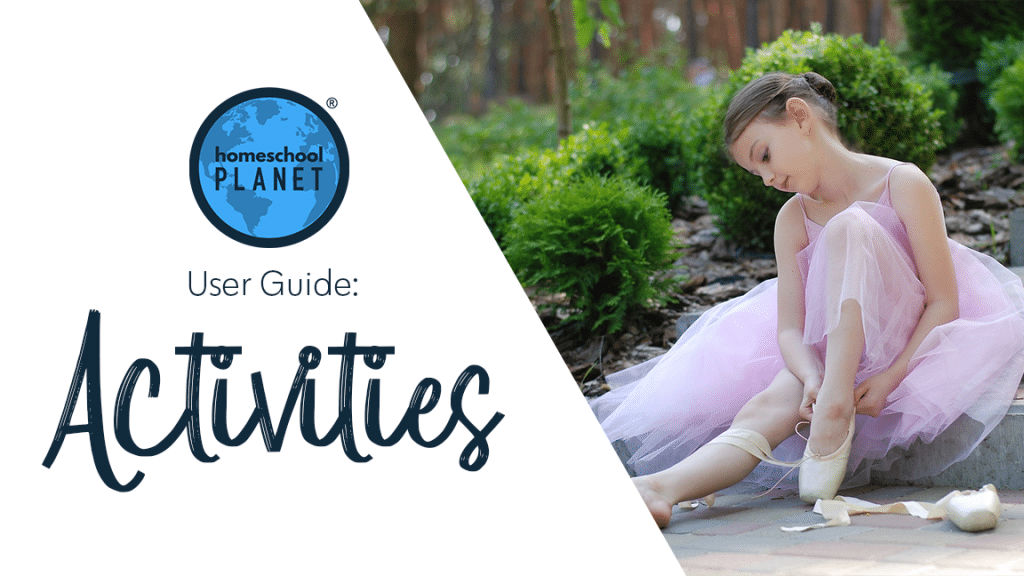
Adding Appointments
- After logging into your account, click on a blank space in your calendar, then select the “Everything Else” option.
- In the “Create Activity” window, use the drop-down menu in the “Category:” field to select the category you need or select “Add a Category” if you want a new category. Next, fill in the Activity title field if you would like. Use the “For Whom:” drop-down menu to select the person this appointment is for.
- Next, you will want to select the date for your appointment using the drop-down menu for the “When” field. If you have clicked on the calendar on the date of the appointment it will already be entered in the date field. If this is a recurring appointment or you need to select a different date there are quite a few preset options as well as a “More choices” option for creating a customized schedule.
- After selecting your date(s), choose the time for this appointment.
- Next go to the Tasks tab and enter any additional needed information.
- You can upload documents, add convenient reminders, or link to websites if needed.
- That’s it! Select Save & Close!
Adding Appointments Screenshots
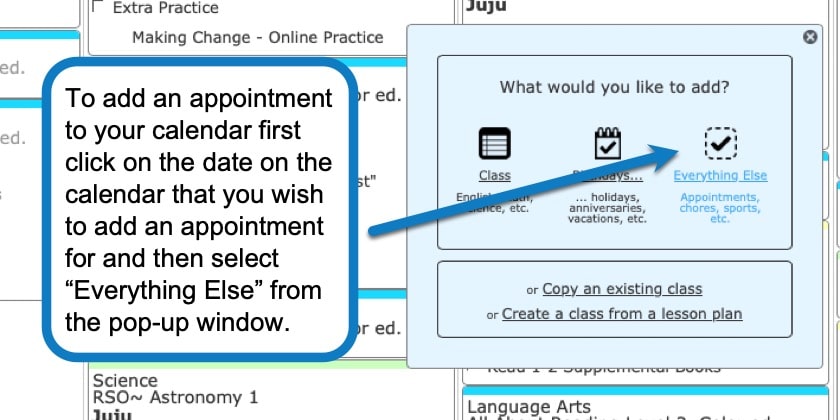
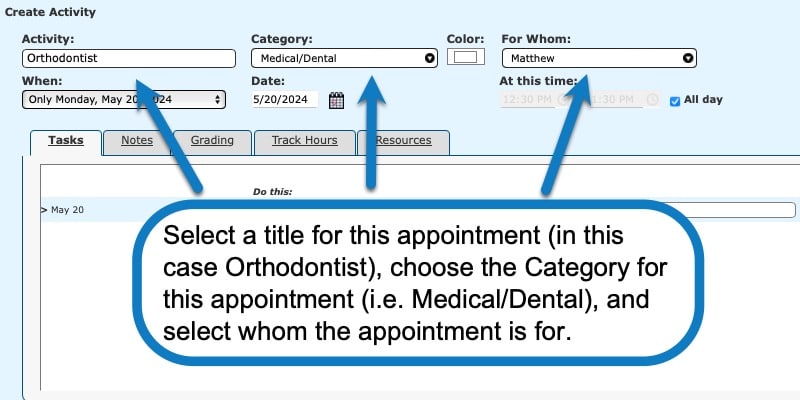
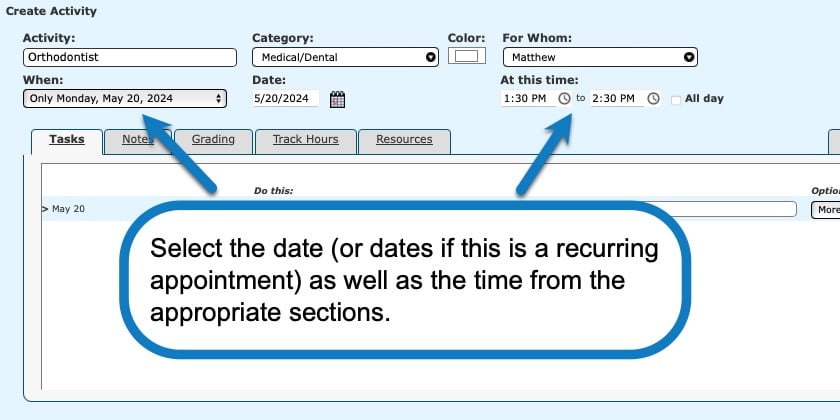
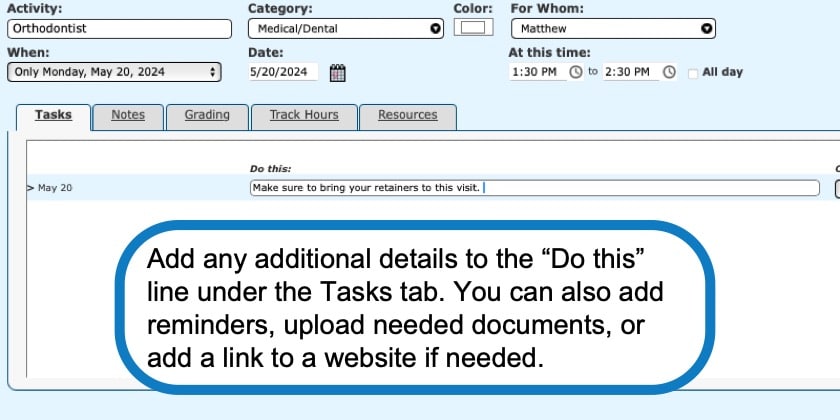
Adding Appointments Video Tutorial
As always, feel free to reach out to us with any questions at support@homeschoolplanet.com. We are here to help you!
Check out these other entries about Activities you can add to your planner:
Not a Subscriber yet? Check out Homeschool Planet for yourself with a 30-day FREE trial. No credit card information is necessary to give it a try!

With Homeschool Planet lesson plans, homeschooling has never been easier!


