How Can We Help?
Deleting a Class
There are many reasons to delete a class from your schedule (a change in courses, an early completion, a newer version of your curriculum, a class misapplied, etc.) and with Homeschool Planet you can delete a single day of a class, an entire class, or a portion of a class. Find out how below!
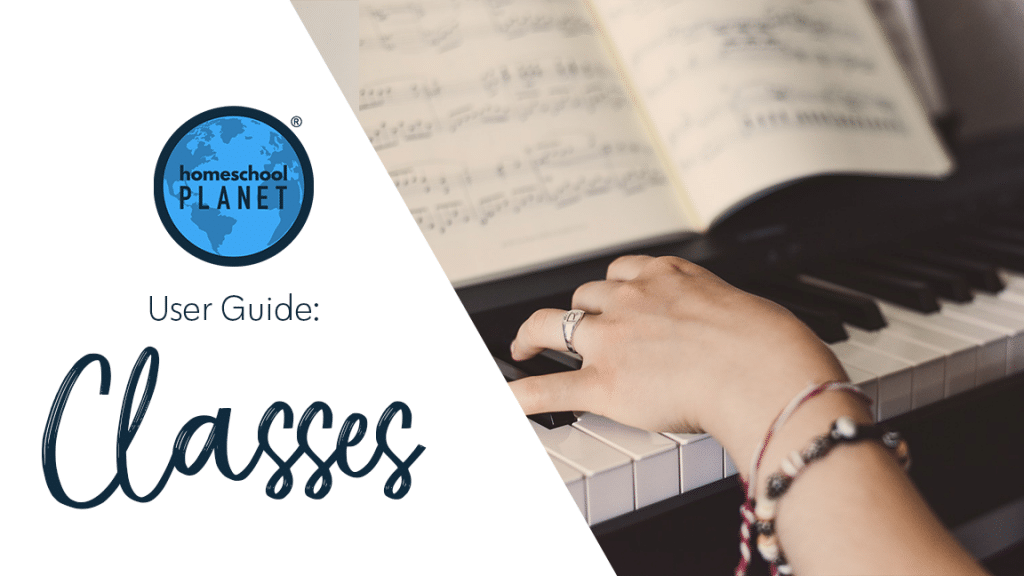
Deleting a Class Directions
- After logging into your account, locate the class you need to delete, click on the class title, then choose the “Delete” option.
- When the pop-up window opens, choose one of the following options:
- Every day – This option deletes ALL instances of this class, including those in the past. It will erase any progress or grades that were previously recorded. You will be given a second confirmation screen. Select “Yes – delete it” to complete deleting the class.
- Every day going forward – This option keeps previous assignments intact but removes all future assignments. It is the appropriate option when you want to keep a record of completed work but no longer need future assignments. There will not be a second confirmation- once you select this option the future assignments will be gone.
- Just this day – Deletes only today’s assignment. This will delete the assignments which are scheduled on the day you selected from the calendar. There is no confirmation screen so only choose this option if you know you want the day’s assignments deleted.
- Cancel. This option is in case you did not mean to select delete.
Depending on which option you select, the “Reschedule Assignments” window may open asking you what you would like to do. Make your selection, then click the “OK” button in the lower right of the window.
Deleting a Class Screenshots
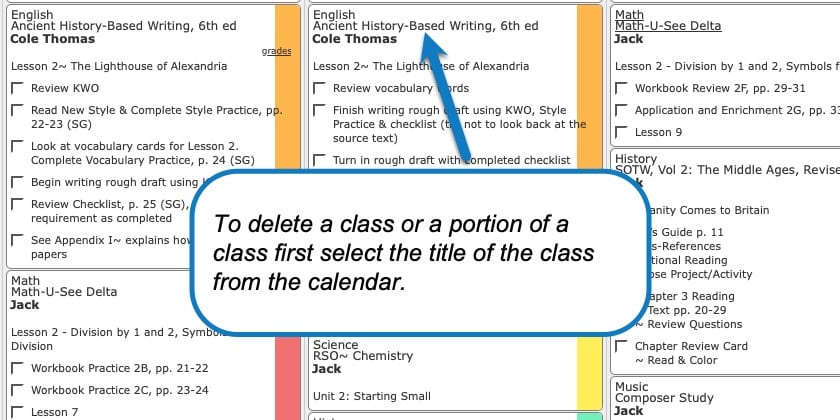
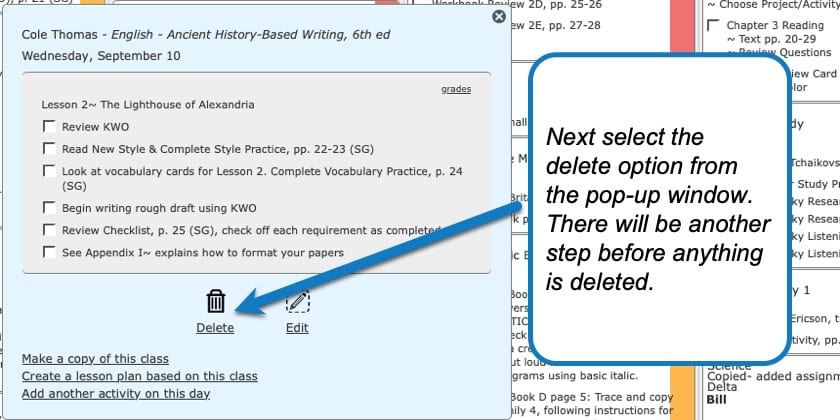
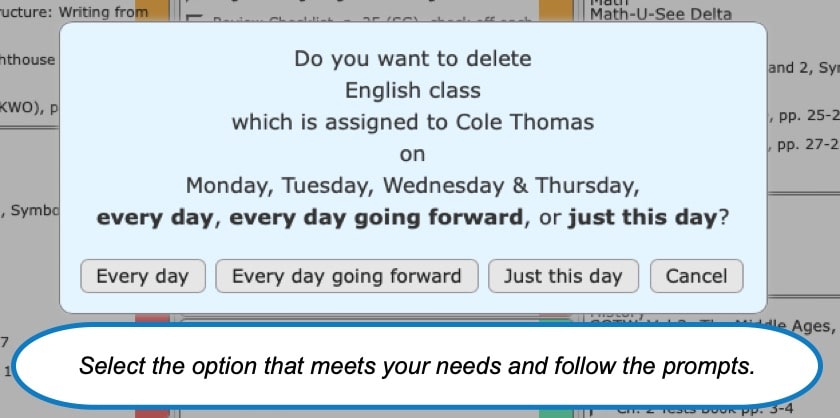
Deleting a Class Video Tutorial
As always, feel free to reach out to us with any questions at support@homeschoolplanet.com. We are here to help you!
For more information on setting up and using Classes in your Homeschool Planet account see the following entries:
- Lesson Plan or Class?
- A Word about Subjects
- Adding a Class
- Editing a Class
- Changing a Class Schedule
- Changing the End Date of a Class
- Copying a Class
- Adding a Field Trip
- Classes on Different Days and Times
- Classes with More than 1 Student
- Adding an Extra Day to a Class Outside Usual Schedule
- Calendar View: 5 or 7 Day Week
- Setting Up Subjects
Not a Subscriber yet? Check out Homeschool Planet for yourself with a 30-day FREE trial. No credit card information is necessary to give it a try!

With Homeschool Planet lesson plans, homeschooling has never been easier!


