How Can We Help?
Calendar View: 5 or 7 Day Week
Confused about how to switch the Calendar View of your classes between a 5 or a 7 day week? Learn how easy it is to change how many days you see on your weekly calendar below!
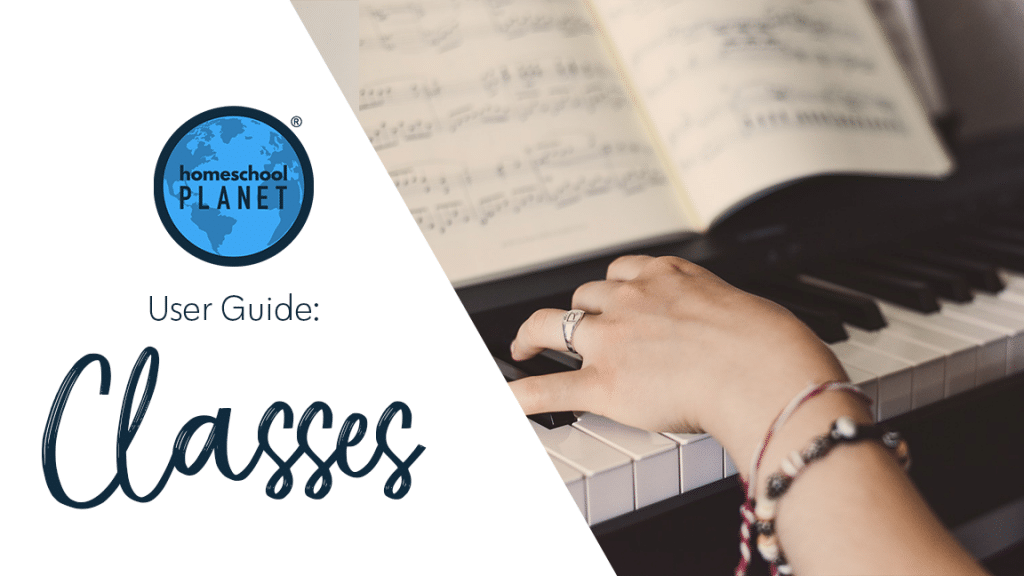
How to Change the Class Calendar View between a 5 or 7 Day Week
- After logging into your account, select the Calendar tab from the left hand drop-down menu.
- Next select the “Week” or “Month” option from the Day/Week/Month bar to the right of the date line.
- You will notice an “S” in a box on both the right and left hand corners of the line with the days of the week. The “S” button will be white when in the 7-day mode and colored in the 5-day mode.
- To switch between a full week (Sunday through Saturday) or a weekdays only (Monday through Friday) view, click either “S” button and the view will change.
- That’s all there is to it!
Note: You can also change whether your week begins on Saturday, Sunday, or Monday by following the path Settings>General>Time & Date and selecting your preferred start day under the section Week starts on from the drop-down menu.
Changing the Class Calendar View between a 5 or 7 Day Week Screenshots:
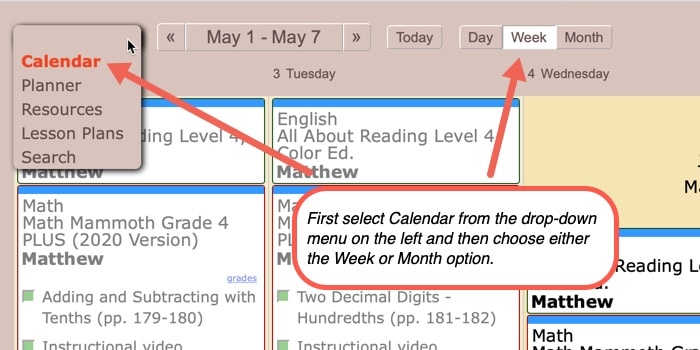
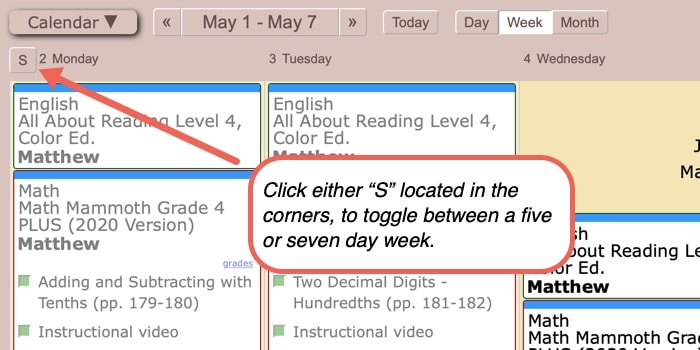
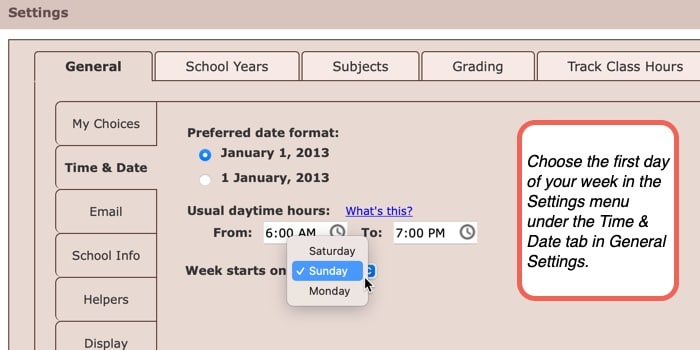
Changing the Class Calendar View between a 5 or 7 Day Week Video Tutorial
As always, feel free to reach out to us with any questions at support@homeschoolplanet.com. We are here to help you!
For more information on setting up and using Classes in your Homeschool Planet account see the following entries:
- Lesson Plan or Class?
- A Word about Subjects
- Adding a Class
- Deleting a Class
- Editing a Class
- Changing a Class Schedule
- Changing the End Date of a Class
- Copying a Class
- Adding a Field Trip
- Classes on Different Days and Times
- Classes with More than 1 Student
- Adding an Extra Day to a Class Outside Usual Schedule
- Setting Up Subjects
Not a Subscriber yet? Check out Homeschool Planet for yourself with a 30-day FREE trial. No credit card information is necessary to give it a try!

With Homeschool Planet lesson plans, homeschooling has never been easier!


