How Can We Help?
Changing the End Date of a Class
If anything is true in the world it is that change happens! Homeschool Planet recognizes this and makes the ability to change the end date (or the start date!) of class simple and straightforward. The steps below will walk you through how to accomplish this task.
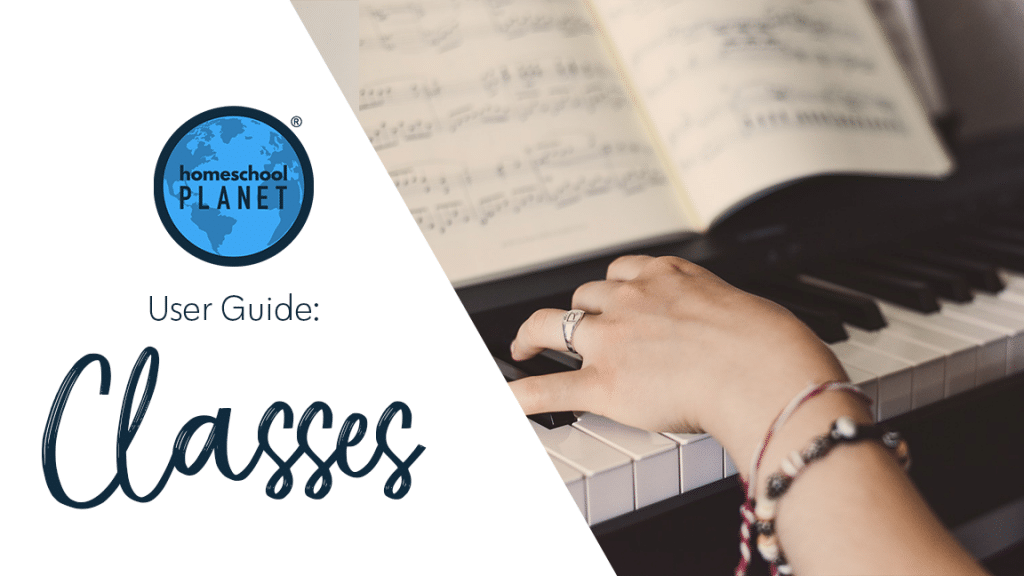
Changing the End Date of a Class Directions
Classes can be set to start and end on any date. To change an individual class end date follow these directions:
- Select the class from the calendar and choose edit.
- Choose the button that says Change Schedule and select Change the start/end date.
- Then select your new end date, click on OK, and then Save.
- That really is it!
Please note~ If you change the end date to occur before the end of previously scheduled assignments those assignments will now be listed in your calendar as unscheduled. You can leave them that way if you do not wish to complete them or you can drag them to dates within the range you have now set if you wish for them to remain assigned.
Changing the End Date of a Class Screenshots
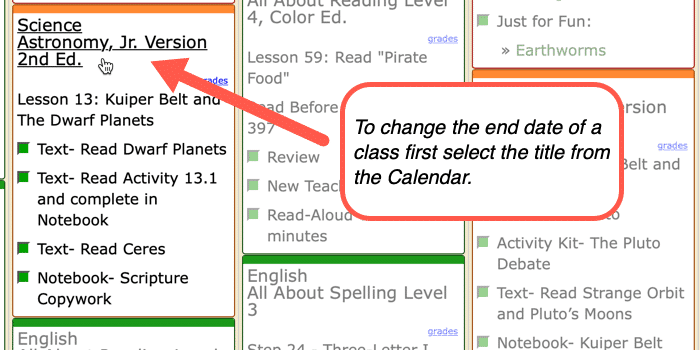
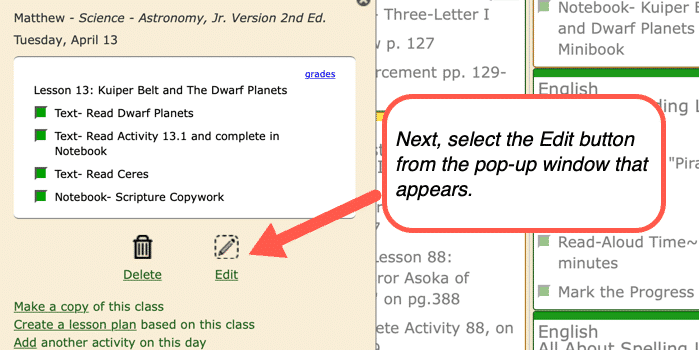
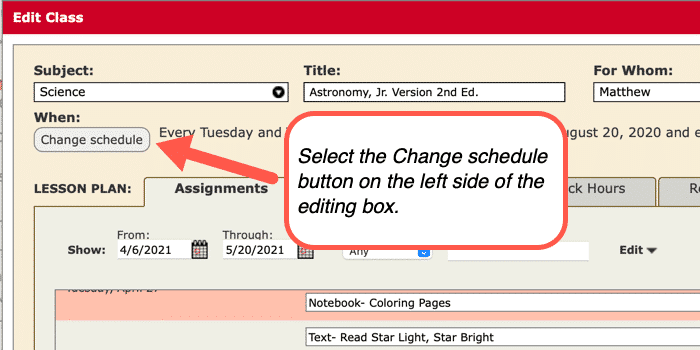
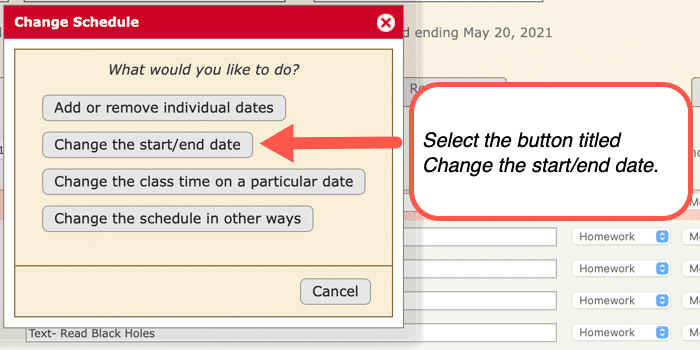
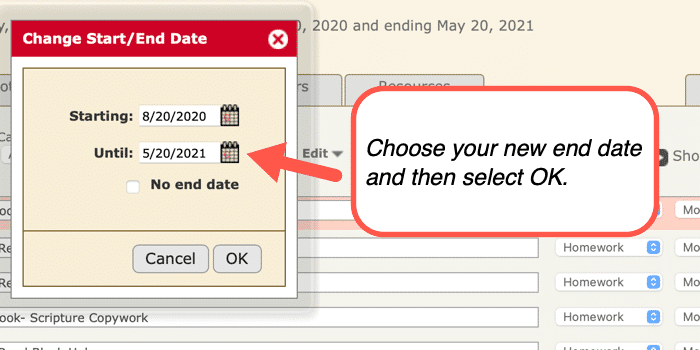
Changing the End Date of a Class Video Tutorial
As always, feel free to reach out to us with any questions at support@homeschoolplanet.com. We are here to help you!
For more information on setting up and using Classes in your Homeschool Planet account see the following entries:
- Lesson Plan or Class?
- A Word about Subjects
- Adding a Class
- Deleting a Class
- Editing a Class
- Changing a Class Schedule
- Copying a Class
- Adding a Field Trip
- Classes on Different Days and Times
- Classes with More than 1 Student
- Adding an Extra Day to a Class Outside Usual Schedule
- Calendar View: 5 or 7 Day Week
- Setting Up Subjects
Not a Subscriber yet? Check out Homeschool Planet for yourself with a 30-day FREE trial. No credit card information is necessary to give it a try!

With Homeschool Planet lesson plans, homeschooling has never been easier!


