How Can We Help?
Setting Up Subjects
This entry is designed to explain how to set up Subjects in Homeschool Planet for the greatest long term results. We want it to be easy to organize your Report cards, Transcripts, and all homeschool tracking!
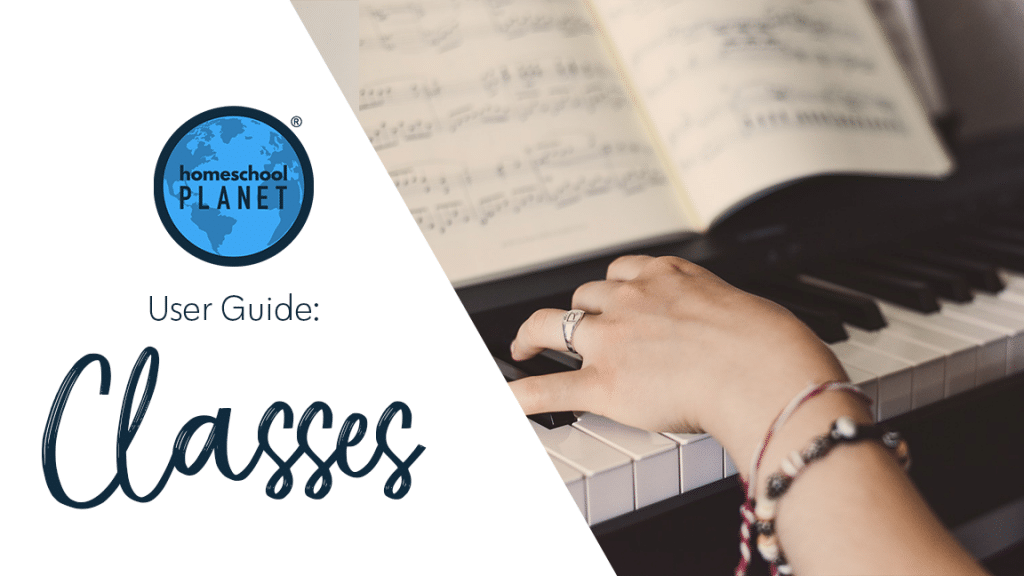
A Word about the Difference Between Subjects and Class Names~
Class names and Subject names definitely have some overlap, and can be confused. The best advice we can give you is to keep your subject names simple and save the details for your class names.
- Some examples of Subject names: Math, Language Arts, History, Science, Bible, PE, Electives, etc.
- Examples of Class names for the subject Math would be: Algebra 1, or Saxon 6/5, Horizons 3, Thinkwell 7th grade math, etc…
This will make organizing far easier as you use Homeschool Planet more and more! Using too many Subject titles is the number one thing that causes trouble down the road because users end up with too many separate subject names. A good way to think about this is to think about the Categories you would see on a High School Transcript. For example you would not see Spelling, but you would see Language Arts.
Steps for Setting up Your Subjects
- After logging into your Homeschool Planet account, hover over the “Settings” link in the upper left menu above your planner, then select the “Subjects & Categories” option.
- When the window opens, check that you are on the “Subject” tab. Locate and select the “Add a new subject” text link at the top of the column.
- A new item that says “New Subject” will be added to the bottom of the list.
- Edit this field to add the name of your subject.
- In the “Core?” column, select whether your subject is a core subject or not. Some states have a pre-determined list of what Core subjects are and others never use the terminology. You will want to be familiar with the guidelines where you reside.
- You can assign a color to your subject by using the color box to the left of the subject name.
- When you are finished adding your information, select the “Save” button in the lower right corner.
Setting Up a Subjects Screenshots
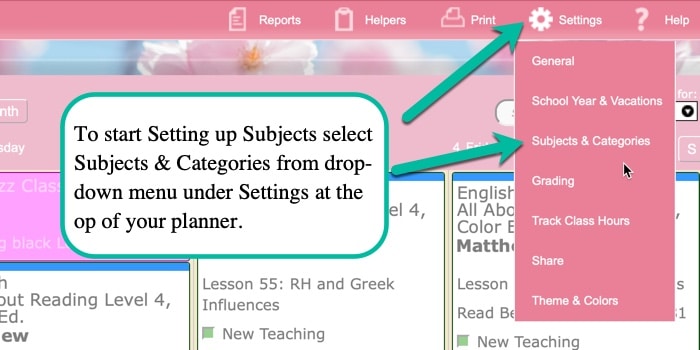
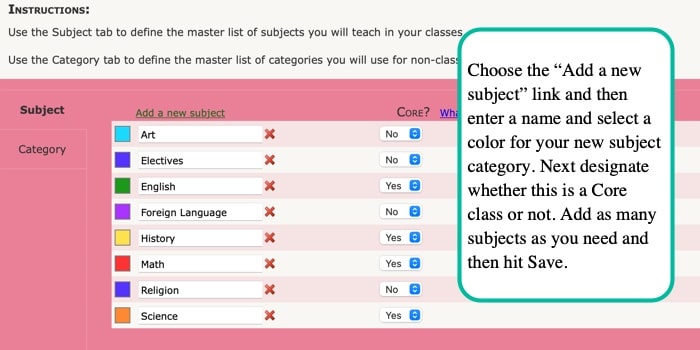
Setting Up Subjects Video Tutorial
As always, feel free to reach out to us with any questions at support@homeschoolplanet.com. We are here to help you!
For more information on setting up and using Classes in your Homeschool Planet account see the following entries:
- Lesson Plan or Class?
- A Word about Subjects
- Adding a Class
- Deleting a Class
- Editing a Class
- Changing a Class Schedule
- Changing the End Date of a Class
- Copying a Class
- Adding a Field Trip
- Classes on Different Days and Times
- Classes with More than 1 Student
- Adding an Extra Day to a Class Outside Usual Schedule
- Calendar View: 5 or 7 Day Week
Not a Subscriber yet? Check out Homeschool Planet for yourself with a 30-day FREE trial. No credit card information is necessary to give it a try!

With Homeschool Planet lesson plans, homeschooling has never been easier!


