Creating Your Own Lesson Plans with Homeschool Planet
One of the greatest advantages of homeschooling is the flexibility!
Families have the ability set their daily, weekly and yearly schedules to accommodate their needs, and plenty of families draw from different curriculum options either because they want to follow their child’s interest, or otherwise meet each students’ individual needs.
Homeschoolers who practice any homeschool method may choose to draw from a variety of resources – even those beyond what is considered “traditional” curriculum, such as unit studies, YouTube videos or even hands-on learning activities.
This post covers everything you need to know if you are a DIY homeschooler who loves the freedom and flexibility of creating your own lesson plans.
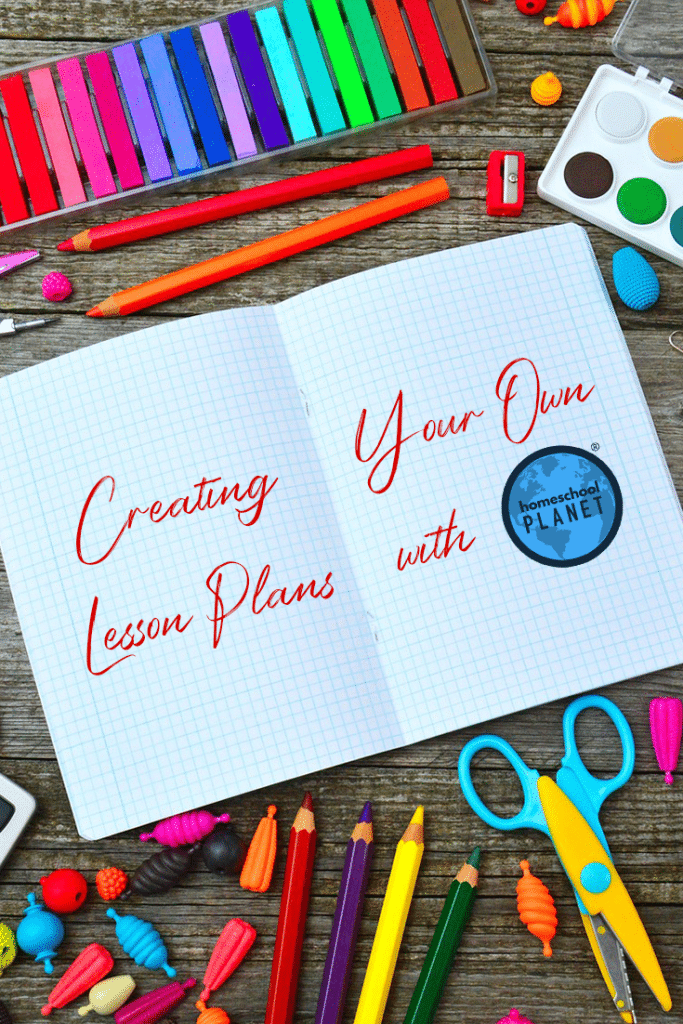
Creating Lesson Plans in Homeschool Planet
It’s simple to get started setting up your own lesson plans in Homeschool Planet.
There are several tutorials with videos in our User Guide, including one about how to determine if you want to add a lesson plan or a class. (This can feel confusing initially, so be sure to check this out before you get started adding lesson plans.)
Also, creating lesson plans the way detailed below is especially helpful if you plan to use the same lesson plan with other children in the future. If not, you can choose to create a new class, and then create lesson plans by editing that class.
A Step By Step Guide to Creating Lessons
This video walks you through exactly how to create your own lesson plan, using a live planner as an example. We encourage you to watch and then follow the simple steps below to create your own lesson plans.
Creating A Lesson Plan
- Head to your planner, click on the dropdown on the left, and select Lesson Plans.
- Then click on Create My Own Lesson Plan. You’ll be prompted to create a lesson plan and create a Title.
- From there, you can choose if you want to create the same assignment each day, for instance, read your book for 15 minutes, or if you want to create varied assignments for each day, such as Read Chapter 1, Read Chapter 2.
- On the right, you will also be able to choose on the left what type of assignment this is under the Category drop-down:
- Not graded
- Homework
- A project
- A quiz
- Or a Test
You’ll also be able to add helpful resources such as websites, files and textbooks under the Options drop-down.
- Finally, the menu at the top allows you to add notes, track grades, add resources and even automatically track hours.
Additional Helpful Lesson Plan Features
Our option to create your own lesson plans always allows you to choose how many days per week you want your children to complete each type of lesson.
Once you have created a lesson plan, you will be able to “apply” It to your calendar.
This is where you choose a start date, and are able to add the lesson plan to specific student profiles.
IMPORTANT: Archiving vs. Deleting Lessons Plans
One important thing to keep in mind is the difference between archiving lesson plans and deleting lessons plans.
If you think you may use a lesson plan again with another child, be sure to archive your lesson plan. This will remove it from view, but by following this tutorial, you will still be able to retrieve your lesson plan for reference or for future students.
If you don’t think you will need a lesson plan in the future, you can delete it by following the directions in this tutorial.
Just be certain that you truly want to delete your lesson plan. You will even be asked to confirm before you delete, just to be safe.
Record Keeping When You Create Your Own Lesson Plans
For those who choose an eclectic approach to homeschooling, it can feel overwhelming sometimes to keep track of everything.
But record-keeping is an important part of homeschooling.
Depending on your state (state requirements vary widely, be sure to confirm what is required in your state to homeschool), homeschool families may be required to submit attendance records, a homeschool portfolio, or more detailed records.
So even though keeping track of everything you are doing can seem like extra work, it’s important. Therefore, Homeschool Planet has worked to make the process as simple as possible.
As you set up your school year and lesson plans in Homeschool Planet, several helpful things can be set up to happen behind the scenes, such as automatic attendance tracking. Once this is set up, it will automatically track attendance unless you change your settings.
You can also automatically track class and activity hours.
From there, it’s simple to create any report you need including report card and transcripts right through Homeschool Planet.
Your students’ work that you have assigned will accumulate over time into reportable information as well.
Homeschool Planet Encourages Homeschool YOUR Way
At Homeschool Planet, we see such a variety of homeschool methods and approaches, and we work hard to support all kinds of homeschoolers!
So if you are someone who prefers to create your own lesson plans, rest assured that the process is simple, and once you do it once, you’ll be able to set up a whole school year quickly and easily.
As always, reach out if you have questions, and be sure to check out our ever-growing User Guide, complete with video tutorials.
And if you are not yet using Homeschool Planet – be sure to grab your FREE 30-day trial today. No credit card is required, but if you set up your planner, know that your information will be saved for you for when you join – no need to create lesson plans from scratch!


