How Can We Help?
Checking off Future Assignments
We never want to stifle our student’s work, so when they want to work ahead LET THEM! Find out below how to deal with this in your favorite online homeschool planner.
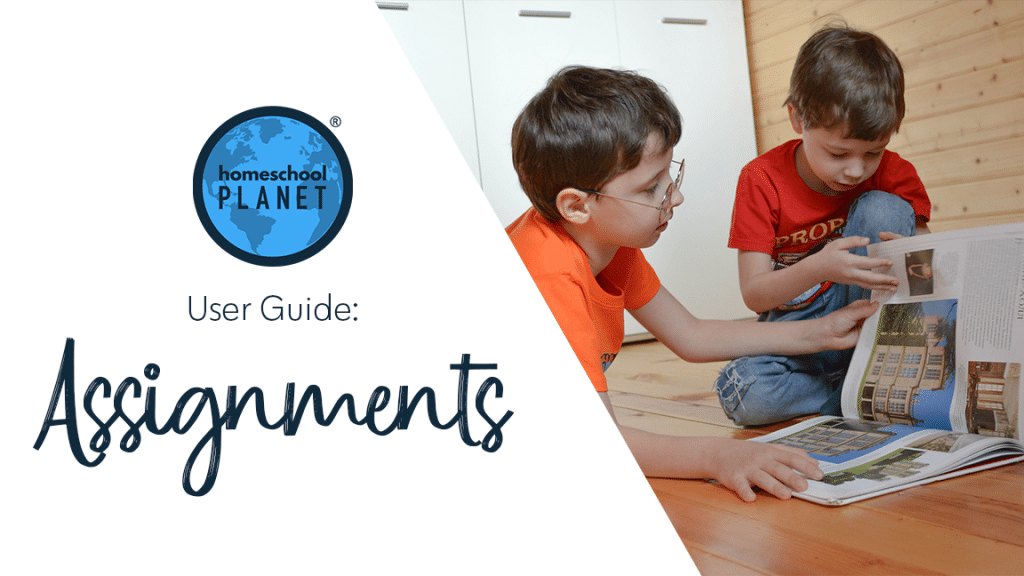
Checking off Future Assignments
- After logging into your planner, check that your “Assignments display” option at the bottom of the calendar window is not set to “None” so that assignment checkboxes are visible.
- Locate the assignment you want to mark as done, then click the checkbox next to the assignment you want to mark complete.
- Because the assignment is scheduled for the future, the “Assignment Scheduled for Future Date” popup window will open.
- Review the available options and select the one that best fits.
- Mark it complete and leave the rest of the schedule unchanged. This option will mark the future assignment complete but no assignments will move.
- Mark it complete and move it to today, but leave the rest of the schedule unchanged. This option will move the assignment marked complete to the day it was completed but no other assignments will move.
- Mark it complete, move it to today, and shift the rest of the schedule for this class forward. This option will move the completed assignment to the day it is marked complete and move other future assignments back to the next empty date. Note that if there are assignments between the newly completed assignment and the date the assignment was originally scheduled no assignments will move as assignments only move into empty days.
- Click the “OK’ button in the bottom right-hand corner. Your assignments and applicable plan changes will be made according to the option you selected.
Note: In step 4, you will also see a checkbox at the bottom of the option list for “Always do this when I mark future assignments.” If you check this box, then whatever option you have selected will happen every time you mark a future assignment. Also, when checking this box, then selecting the “OK” button, a “How to Change Settings” popup window will open providing information about changing this setting with a text link to “Take me there now.” if you would like to change the setting immediately.
If you check this option and then later change your mind, here are some steps for changing the setting:
- In your calendar, in the upper right menu above your planner, hover over the “Settings” icon, then select “General” from the dropdown menu.
- If you are not already brought to your “My Choices” tab, select it on the left-hand side.
- Look for the “Marking Assignments” section and use the dropdown menu to make your change.
- In the lower right, click the “Save” button.
Checking off Future Assignments Screenshots
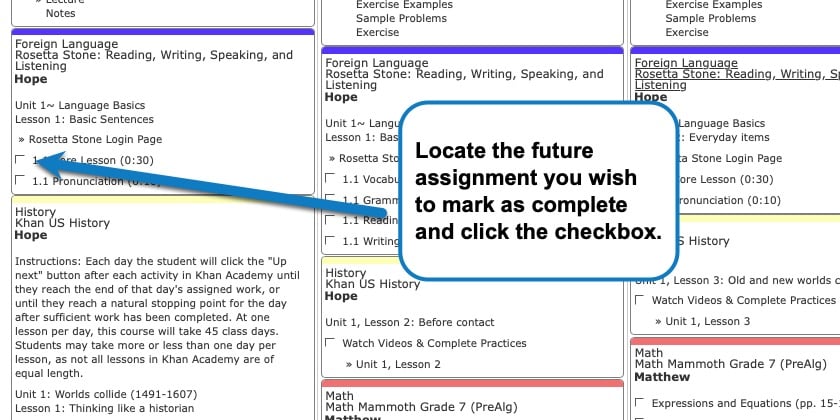
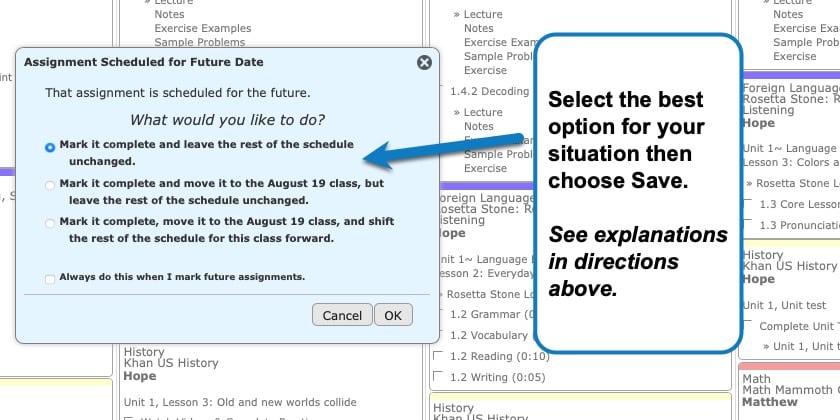
Checking off Future Assignments Video Tutorial
As always, feel free to reach out to us with any questions at support@homeschoolplanet.com. We are here to help you!
For more User Guide entries about Assignments, please see the links below:
- Assignment Generator
- Rescheduling Helper
- Assignment Lists
- Adding an Additional Assignment to a Day
- Same Assignment Every Day
- Creating Multiple Assignments per Day
- Adding Shared Assignments
- Adding Notes to Assignments
- Adding a Reminder
- Delete an Assignment
- Delete Multiple Assignments
- Editing Assignments
- Hide Completed Assignments
- Meaning of Colored Checkboxes
- Marking Several Assignments Complete
- Moving Assignments
- Assignments Not Showing Up in Digests
Not a Subscriber yet? Check out Homeschool Planet for yourself with a 30-day FREE trial. No credit card information is necessary to give it a try!

With Homeschool Planet lesson plans, homeschooling has never been easier!


