How Can We Help?
Deleting Multiple Assignments
When you need delete an entire category or group of assignments Homeschool Planet can help you accomplish the task with a few simple steps. Learn how in this User Guide entry.
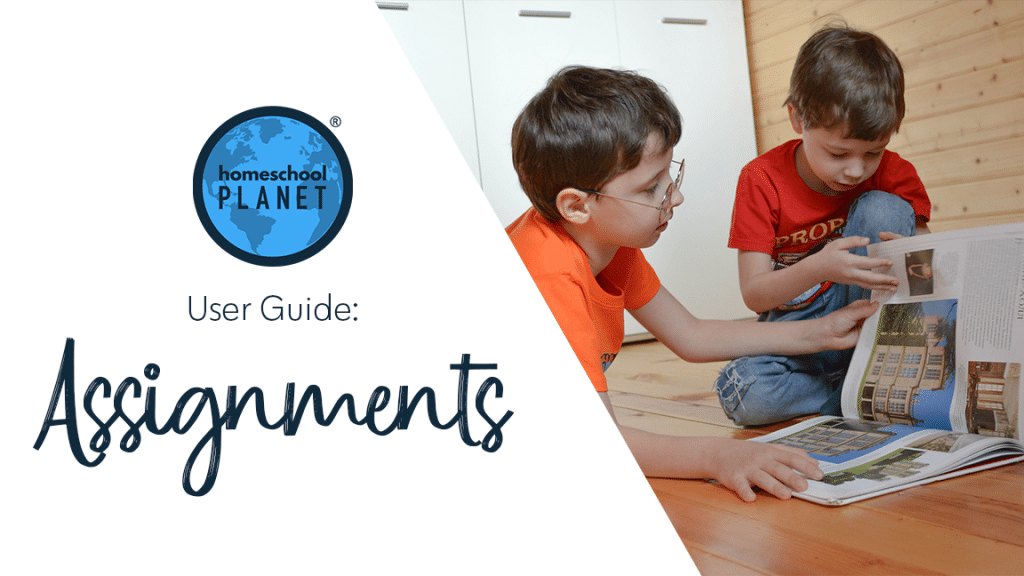
Deleting Multiple Assignments at Once
- After logging into your account, locate the class that you need to modify, select the assignment, and choose the “Edit” option.
- When the “Edit Class” window opens, on the “Assignments” tab, select the time frame for the assignments in the “Show:” date range fields, then locate the “Containing:” blank field.
- In the “Containing:” field, type a word that is specific to the assignments you want to delete, preferably something they all have in common (ex: lab). This will populate a list of assignments with this term in them. Alternatively, if there is not a common word for the assignments you need to delete, skip this step and continue below.
- Next to the “Containing:” field, you will see the “Edit” option with a small drop-down arrow. Select this and the system will display marked checkboxes beside your assignments. It will also display the “Edit:” fields, “Find this:” and “Replace with:” as well as 2 action buttons, “Replace in Selected Items” and “Delete Selected Items.”
- Review the checked assignments and uncheck any that you want to keep. To uncheck all assignments, look for the “And on this day…” option and uncheck the box beside it. Anything you leave marked with a checkmark will be deleted in the next step so review carefully.
- Once you have made your selections, click the “Delete Selected Items” button. This will delete all the selected items.
- Click the “Save and Close” option in the bottom left of the window.
Please note that once you save, this operation cannot be undone.
Deleting Multiple Assignments Screenshots
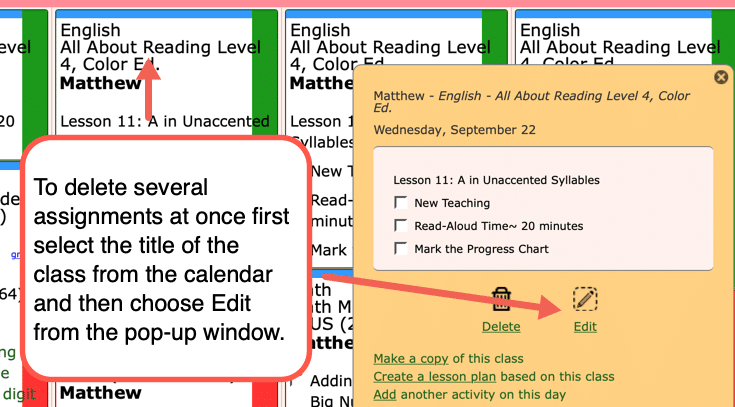
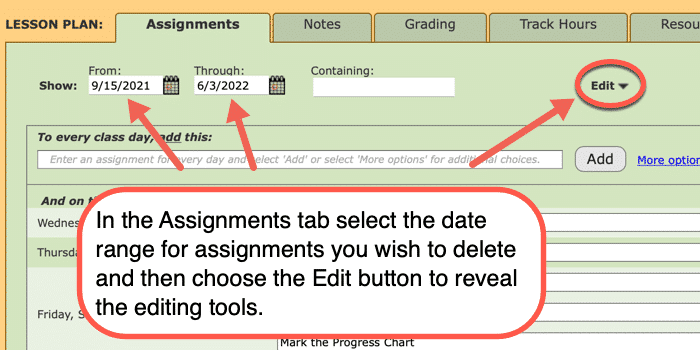
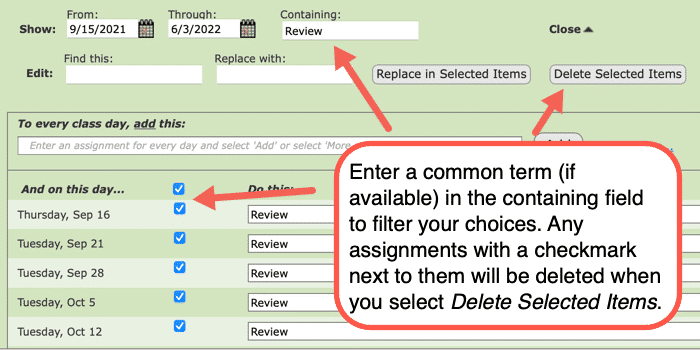
Deleting Multiple Assignments Video Tutorial
As always, feel free to reach out to us with any questions at support@homeschoolplanet.com. We are here to help you!
For more User Guide entries about Assignments, please see the links below:
- Assignment Generator
- Rescheduling Helper
- Assignment Lists
- Adding an Additional Assignment to a Day
- Same Assignment Every Day
- Creating Multiple Assignments per Day
- Adding Shared Assignments
- Adding Notes to Assignments
- Adding a Reminder
- Checking Off Future Assignments
- Delete an Assignment
- Editing Assignments
- Hide Completed Assignments
- Meaning of Colored Checkboxes
- Marking Several Assignments Complete
- Moving Assignments
- Assignments Not Showing Up in Digests
Not a Subscriber yet? Check out Homeschool Planet for yourself with a 30-day FREE trial. No credit card information is necessary to give it a try!

With Homeschool Planet lesson plans, homeschooling has never been easier!


