How Can We Help?
Deleting a Single Assignment
Despite our best laid plans sometimes we need to tweak and change assignments. The ability to change assignments for the best needs of our student’s is a snap with Homeschool Planet. Learn how to delete a single assignment below.
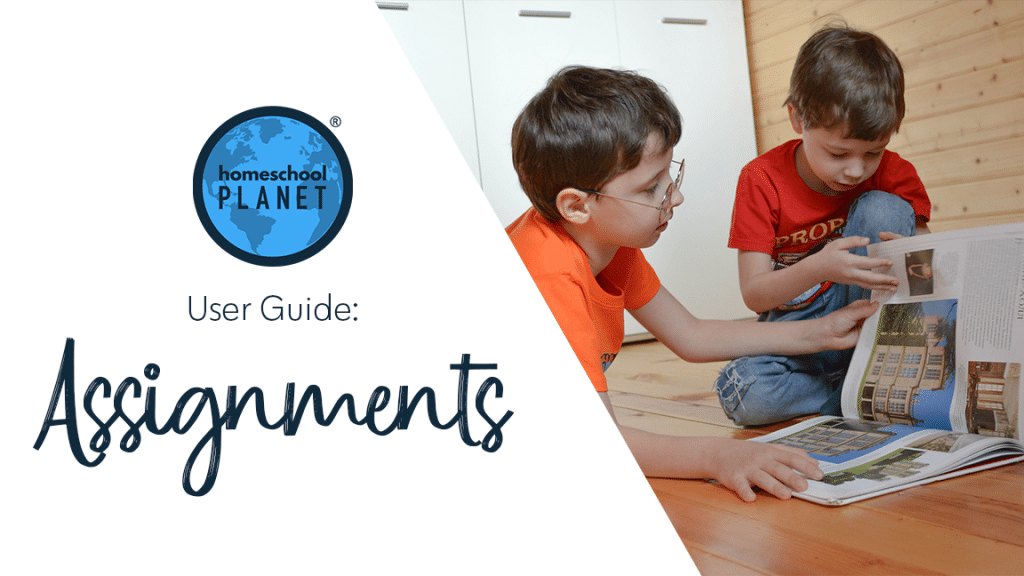
Deleting a Single Assignment
- After logging into your account, on your calendar or planner view, locate the class that you need to modify, select the assignment, and choose the “Edit” option.
- When the “Edit Class” window opens, locate the assignment you want to delete from the list in the “Assignments” tab.
- At the end of the assignment row, look for the “Options” column and select the arrow on the drop-down menu (the field will show the “More…” option before clicking the arrow).
- From the menu, select “remove this assignment”. This will delete this assignment from that day.
- Click the “Save and Close” option in the bottom left of the window.
- That’s it!
Deleting an Assignment Screenshots
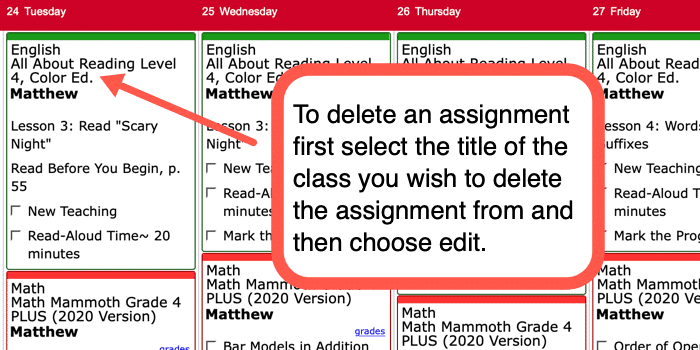
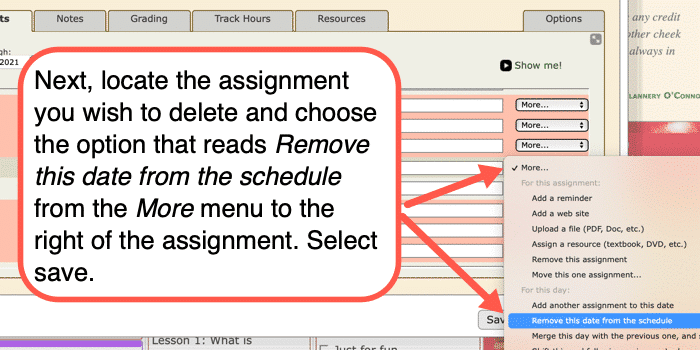
Deleting an Assignment Video Tutorial
As always, feel free to reach out to us with any questions at support@homeschoolplanet.com. We are here to help you!
For more User Guide entries about Assignments, please see the links below:
- Assignment Generator
- Rescheduling Helper
- Assignment Lists
- Adding an Additional Assignment to a Day
- Same Assignment Every Day
- Creating Multiple Assignments per Day
- Adding Shared Assignments
- Adding Notes to Assignments
- Adding a Reminder
- Checking Off Future Assignments
- Delete Multiple Assignments
- Editing Assignments
- Hide Completed Assignments
- Meaning of Colored Checkboxes
- Marking Several Assignments Complete
- Moving Assignments
- Assignments Not Showing Up in Digests
Not a Subscriber yet? Check out Homeschool Planet for yourself with a 30-day FREE trial. No credit card information is necessary to give it a try!

With Homeschool Planet lesson plans, homeschooling has never been easier!


