How Can We Help?
Hiding a Completed Assignment
Many students are encouraged when they see the assignments they have completed disappear from the calendar when they have marked them complete! Learn how to turn this handy feature on, and off, below.
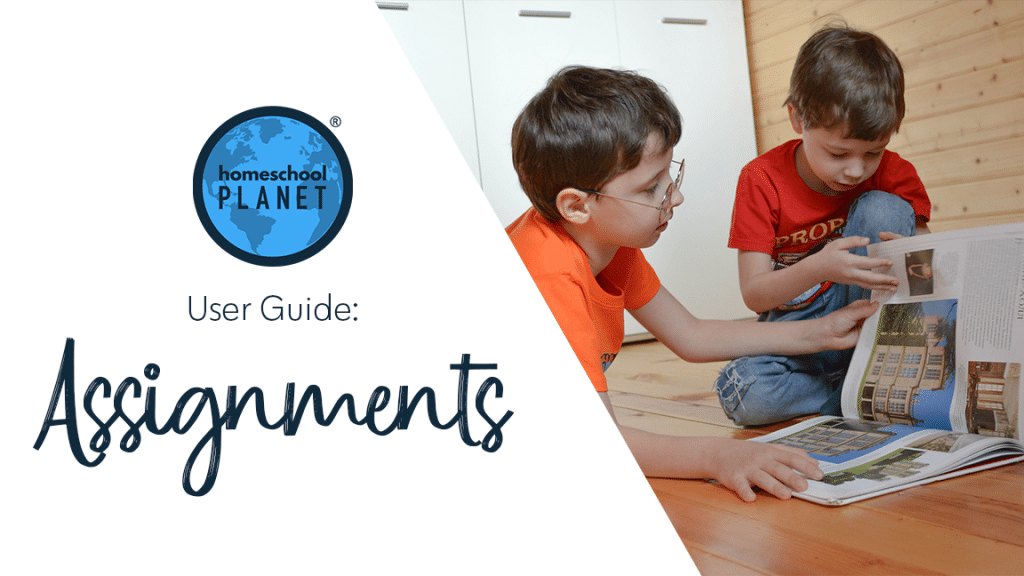
Hide an Assignment
- After logging into your account, select the “Settings” option in the upper right of your planner, then choose the “General” option.
- Select the “My Choices” tab on the left, then under “Display Options” you will see the “Hide completed assignments” choice.
- From the drop-down menu, select “yes”.
- Click the “Save” button in the lower right of the “Settings” window.
- To make completed assignments visible again simply turn this back to “no” and select save.
Please note that when you have this set, you will still see the class in your planner but the assignment information will be hidden.
Hide an Assignment Screenshots
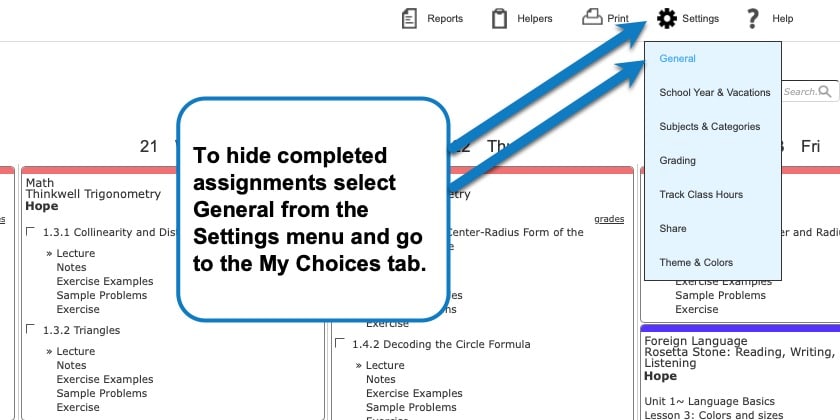
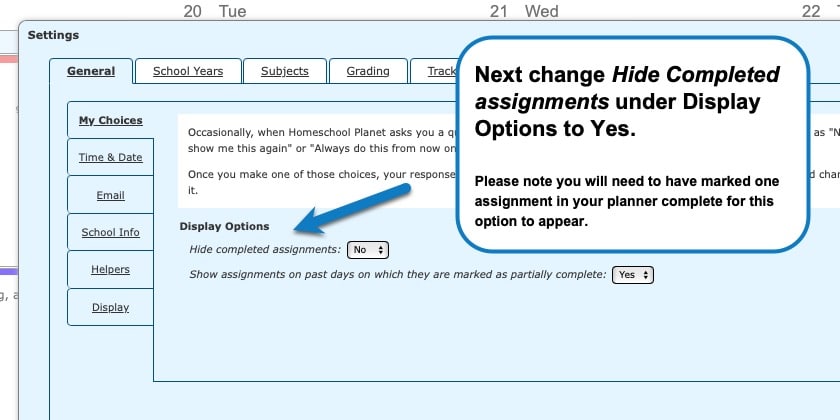
Hide an Assignment Video Tutorial
As always, feel free to reach out to us with any questions at support@homeschoolplanet.com. We are here to help you!
For more User Guide entries about Assignments, please see the links below:
- Assignment Generator
- Rescheduling Helper
- Assignment Lists
- Adding an Additional Assignment to a Day
- Same Assignment Every Day
- Creating Multiple Assignments per Day
- Adding Shared Assignments
- Adding Notes to Assignments
- Adding a Reminder
- Checking Off Future Assignments
- Delete an Assignment
- Delete Multiple Assignments
- Editing Assignments
- Meaning of Colored Checkboxes
- Marking Several Assignments Complete
- Moving Assignments
- Assignments Not Showing Up in Digests
Not a Subscriber yet? Check out Homeschool Planet for yourself with a 30-day FREE trial. No credit card information is necessary to give it a try!

With Homeschool Planet lesson plans, homeschooling has never been easier!


